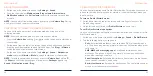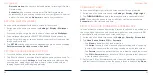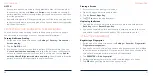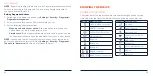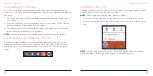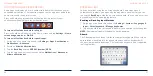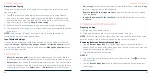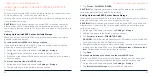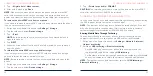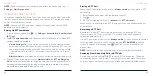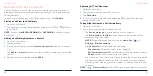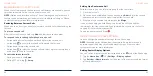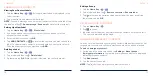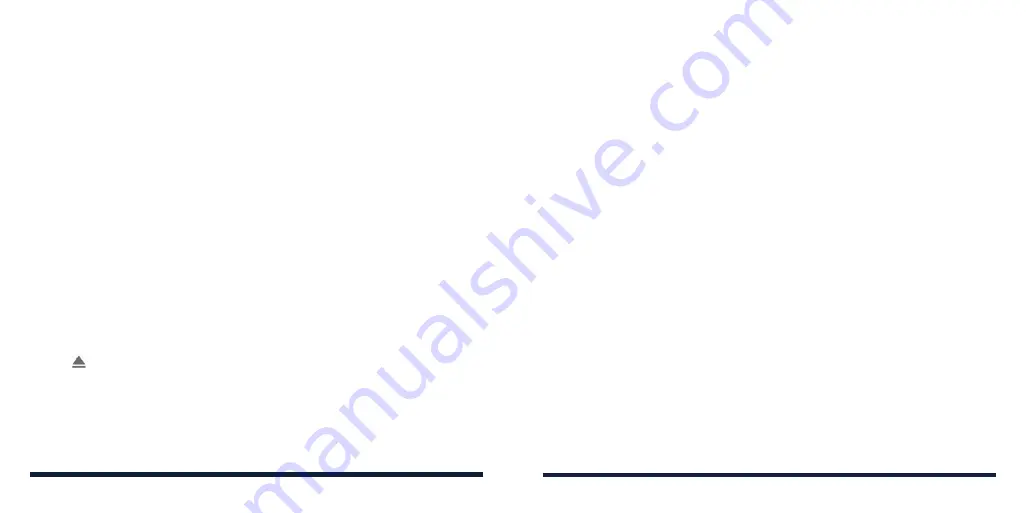
50
51
USING THE microSDXC CARD AS PORTABLE OR DEVICE
STORAGE
You can use your microSDXC card as portable storage for various files (such
as music, photos, etc.) so that you don't lose them.
You can also set up a new microSDXC card or reformat an existing one to use
it as extra phone storage.
CAUTION:
As extra phone storage, the microSDXC card cannot work with
other devices until it is reformatted and it may contain data necessary for
some apps to function normally. Therefore, do not remove or replace the card
randomly.
Setting Up the microSDXC Card as Portable Storage
When you install a new microSDXC card, the phone will mount the card as
portable storage by default.
To remove the microSDXC card from your phone:
If you need to remove the microSDXC card as portable storage while the
phone is on, you must unmount it first.
1. Swipe up on the home screen and tap
Settings
>
Storage
.
2. Tap next to the card name in the Portable storage section.
3. When the screen shows that the card is safely ejected, you can remove it
from the phone.
To erase and format the microSDXC card:
1. Swipe up on the home screen and tap
Settings
>
Storage
.
2. Tap the card name in the Portable storage section.
CONNECTING TO NETWORKS AND DEVICES
3. Tap
Format
>
FORMAT SD CARD
.
CAUTION:
The formatting procedure erases all the data on the microSDXC
card, after which the files CANNOT be retrieved.
Setting Up the microSDXC Card as Device Storage
If you need your microSDXC card to store large applications, games, and their
data, you can format it and use it as extra phone storage.
CAUTION:
With this option, you cannot swap the microSDXC card freely with
other devices. If you move the card to another device, you must format the
card before using it.
1. Swipe up on the home screen and tap
Settings
>
Storage
.
2. Tap the card name in the Portable storage section.
3. Tap
Format as internal
>
FORMAT SD CARD
.
CAUTION:
The formatting procedure erases all the data on the microSDXC
card, after which the files CANNOT be retrieved.
4. The phone will prompt you to move your photos, files and other data from
the phone to the microSDXC card. Select
Move content
or
Move content
later
. Follow the on-screen instructions to continue.
5. Tap
Done
.
To move data between the phone and the microSDXC card:
With the microSDXC card as part of the device storage, you can move your
photos, files and other data between the phone and the card any time.
1. Swipe up on the home screen and tap
Settings
>
Storage
.
2. Tap
Internal shared storage
or the microSDXC card name.
CONNECTING TO NETWORKS AND DEVICES