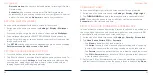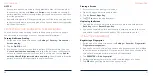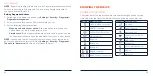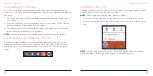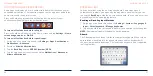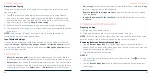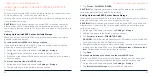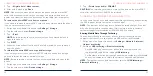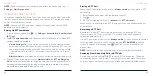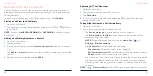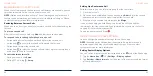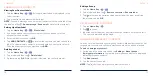52
53
3. Tap
>
Migrate data
>
Move content
.
4. After data is moved, tap
Done
.
NOTE:
Whenever you move data between the phone and the microSDXC
card, the destination is used to save new apps and personal data (such as
photos and videos) and only the destination is accessible from a computer.
To remove the microSDXC card from your phone:
If you need to remove the microSDXC card as device storage while the phone
is on, you must unmount it first.
1. Swipe up on the home screen and tap
Settings
>
Storage
.
2. Tap the card name below
Device storage
.
3. Tap
>
Eject
.
NOTE:
Before ejecting the card, ensure that you have moved data and
apps to the phone.
4. Tap
EJECT
.
5. When the screen shows that the card is safely ejected, you can remove it
from the phone.
To reformat the microSDXC card as portable storage:
If you no longer want to use your microSDXC card as extra device storage,
you can reformat the card as portable storage.
NOTE:
Before formatting, ensure that you have moved data and apps to the
phone.
1. Swipe up on the home screen and tap
Settings
>
Storage
.
2. Tap the card name below
Device storage
.
CONNECTING TO NETWORKS AND DEVICES
3. Tap
>
Format as portable
>
FORMAT
.
CAUTION:
The formatting procedure erases all the data on the microSDXC
card, after which the files CANNOT be retrieved.
SHARING YOUR MOBILE DATA CONNECTION
You can share your phone’s data capabilities through tethering or by activating
the Wi-Fi hotspot feature to create a mobile hotspot.
NOTE:
The functions below may incur additional network charges. Extra fees
may also be charged in roaming areas. If this feature is locked, contact a
customer support representative at (800) 686-4460 to unlock.
Sharing Mobile Data Through Tethering
You can use tethering to share your phone’s Internet connection with a
computer that connects to your phone via USB cable or by
Bluetooth.
1. Swipe up on the home screen and tap
Settings
>
Network & internet
>
Hotspot & tethering
.
2. Switch on
USB tethering
or
Bluetooth tethering
.
• For USB tethering, connect your phone to the computer with the
supplied USB cable before tapping
USB tethering
.
• For Bluetooth tethering, pair your phone with the computer via
Bluetooth
and set the computer to obtain its network connection via
Bluetooth.
NOTE:
To stop sharing your data connection, switch off
USB tethering
or
Bluetooth tethering
.
CONNECTING TO NETWORKS AND DEVICES