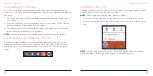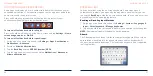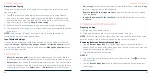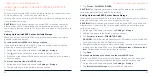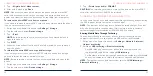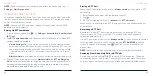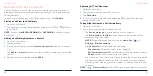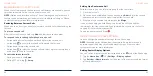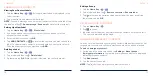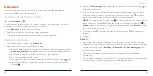58
59
NOTE:
To edit the preset text response from within the Phone app, tap >
Settings
>
Quick
responses
.
USING REAL-TIME TEXT (RTT)
Your phone supports Real-Time Text. If you or person on the other end of the
line has a hearing or speech impairment, you can use RTT on top of a voice
call for a real-time conversation.
NOTE:
You can use RTT only when the phone is connected to the 4G LTE
network or a Wi-Fi network.
Setting Up RTT Work Mode
1. From the home screen, tap > >
Settings
>
Accessibility
>
Real-time text
(RTT) call
.
2. Tap
RTT operation mode
and choose one of the following to set when RTT
options should be available:
•
Visible during calls:
In this mode, calls will be placed and answered as
voice-only calls by default unless you receive an incoming RTT call. You
can still switch from voice-only to RTT during the calls. See
Phone Calls
– Using Real-Time Text (RTT) – Switching From Voice-Only Calls to RTT
Calls.
•
Always visible:
In this mode, you may select the mode for outgoing calls.
3. When RTT operation mode is set as
Always visible
, tap
RTT on Outgoing
Call
to set the default mode for outgoing calls. You can choose to place all
outgoing calls automatically (as long as the network is available) or choose
manually each time before placing the call.
PHONE CALLS
Placing a RTT Call
When the RTT operation mode is set as
Always visible
, you can place a RTT
call directly.
1. Enter the phone number with the dialpad as usual.
2. Tap .
3. If RTT on Outgoing Call is set as
Manual
, tap
RTT Voice call
.
When the call is connected, the RTT message screen and keyboard appear
automatically.
Answering a RTT Call
Regardless of your RTT operation mode settings, an incoming RTT call
is answered as a RTT call, with the RTT message screen and keyboard
appearing automatically.
If the RTT operation mode is set as
Always visible
, you can choose to answer
incoming voice-only calls as RTT calls by tapping
RTT ANSWER
(when the
screen is unlocked) or swiping from (when the screen is locked) at the
bottom right.
NOTE:
Some features may not work under or access different networks.
Switching From Voice-Only Calls to RTT Calls
During a voice-only call, tap >
RTT
to start a RTT conversation. The voice
conversation will not be affected. The other party can also make the switch,
and your phone will show the message screen and keyboard automatically.
PHONE CALLS