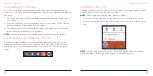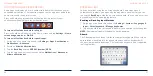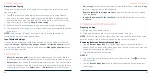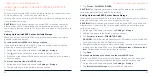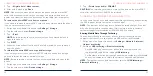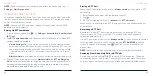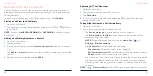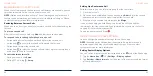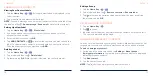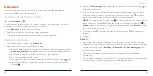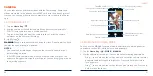60
61
WORKING WITH THE CALL HISTORY
The call history is a list of all the calls you've placed, received, or missed. It
provides a convenient way to redial a number, return a call, or add a number
to your Contacts.
To open the call history, open the Phone app and tap >
Call history
.
Placing a Call From the Call History
1. Open the call history.
2. Tap a number for more information about the call, or tap
beside it
to call back.
NOTE:
You can tap
MISSED
,
INCOMING
, or
OUTGOING
to filter the records
by call type.
Adding a Call History Number as a Contact
1. Open the call history.
2. Tap the number.
3. From the menu that opens, tap
Create new contact
to add a new contact.
– or –
Tap
Add to a contact
and then a contact to add the number to that existing
contact.
4. Edit the contact information and tap
SAVE
.
PHONE CALLS
Retrieving RTT Call Transcript
1. Open the call history.
2. Tap a number that you had a RTT call with.
3. Tap
Call details
.
4. In the list of call history with this number, tap to check the transcript
during that RTT call.
Taking Other Actions on a Call History Entry
1. Open the call history.
2. Tap a listing and then tap an option. You can:
• Tap
Send a message
to write a message to the number.
• Tap
Block number
>
BLOCK
and you will no longer receive calls or
messages from the number.
NOTE:
To find all blocked numbers, tap the
Home Key
> > >
Settings
>
Blocked numbers
.
• Tap
Call details
to see more options, including:
-
Copy number:
Copy the number to the clipboard.
-
Edit number before call:
Edit the number in the dialer before calling it.
-
Delete:
Delete the call history with this number.
• Tap the contact icon in front of the listing to open the contact information
tab from the bottom of the screen. You can send a message, call back,
edit the contact, add the contact to favorites, or add the number to your
contacts.
NOTE:
Tap >
Clear call history
in the Call history screen to delete all records.
PHONE CALLS