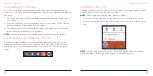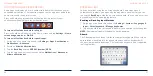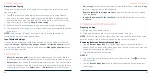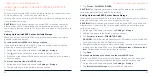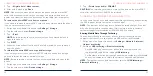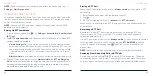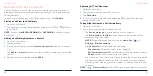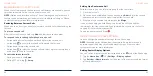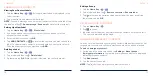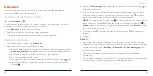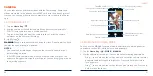62
63
CALLING YOUR CONTACTS
1. Tap the
Home Key
> .
2. Tap or
to find your favorite contacts or all your contacts.
3. Tap the contact or
next to it to place the call.
CHECKING VOICEMAIL
You have the option of setting up voicemail so that callers can leave a
message when they are unable to reach you. Here’s how to check your
messages:
1. Tap the
Home Key
> > .
2. Press and hold the
1 Key
in the dialer. If prompted, enter your voicemail
password.
3. Follow the voice prompts to listen to and manage your voicemail
messages.
NOTE:
See
Phone Calls – Adjusting Your Call Settings – Setting Up Voicemail
for how to set your voicemail service. For detailed information, please contact
customer service.
PHONE CALLS
USING OPTIONS DURING A CALL
During a call, you will see a number of on-screen options. Tap an option to
select it.
• Tap
Hold
to put the call on hold.
• Tap
Add
to make another call separately from the first call, which is put
on hold.
• Tap
Contacts
to go to contacts.
• Tap
Keypad
to switch to the keypad when you need to enter a code (for
example, the PIN for your voicemail) during the call.
• Tap
Mute
to mute or unmute the microphone.
• Tap
Speaker
to turn the speakerphone on or off.
WARNING
!
Because of higher volume levels, do not place the phone near
your ear during speakerphone use.
• Tap
Merge
to merge the separate calls into a single conference call.
• Tap
Swap
during voice calls or >
Swap
during RTT calls to put the
caller you are speaking to on hold, and switch to the other call that has
been put on hold.
• Tap >
RTT
to switch from voice-only calls to RTT calls.
• Tap to end the current call.
• During a RTT call, tap >
Hide RTT keyboard
to close the RTT conversation
and keyboard. You can then tap >
RTT
to restore them.
• During a RTT call, tap >
DTMF keypad
to use DTMF tones to interact with
automated systems. You can tap
Hide
to return to your RTT messages.
PHONE CALLS