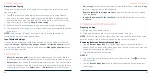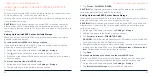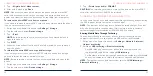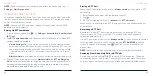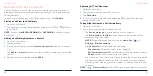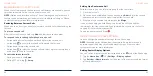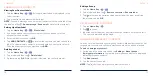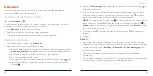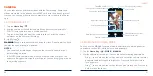66
67
Setting Sound and Vibration
Set the sound and vibration for incoming calls as well as dialpad sounds.
1. Tap the
Home Key
> > >
Settings
>
Sounds and vibration
.
2. Tap the option you want to configure.
• Tap
Phone ringtone
to select the ringtone for incoming call notification.
• Switch on
Also vibrate for calls
to enable vibration for incoming call
notification.
• Switch on
Keypad tones
to play sounds when you tap the dialpad keys.
Setting Options for Answering and Ending Calls
1. Tap the
Home Key
> > >
Settings
>
Answer and end calls
.
2. Tap the option you want to configure.
•
Power button ends call:
End calls by pressing the
Power/Lock Key
.
•
Vibrate when call is answered:
Vibrate the phone when a call is
answered.
Setting Speed Dials
You can press and hold the
1 - 9 Keys
from the dialpad to call the
corresponding speed dial number.
The
1 Key
is reserved to speed dial your voicemail.
To assign a speed dial key:
1. Tap the
Home Key
> > >
Settings
>
Speed dial
.
2. Tap a speed dial entry.
3. Tap a contact from the contact list.
PHONE CALLS
Editing Quick Response to Rejected Callers
1. Tap the
Home Key
> > >
Settings
>
Quick responses
.
2. Tap a text message to edit it.
3. Tap
OK
to save the message.
Using Fixed Dialing Numbers
Fixed Dialing Numbers (FDN) allows you to restrict outgoing calls to a limited
set of phone numbers.
1. Tap the
Home Key
> > >
Settings
>
Call settings
.
2. Tap
Fixed Dialing Numbers
for the following options:
•
Enable FDN:
Input the PIN2 code to enable the FDN feature.
•
Change PIN2:
Change the PIN2 code for FDN access.
•
FDN list:
Manage the FDN list.
NOTE:
The PIN2 code is provided by Consumer Cellular. Entering an incorrect
PIN2 code more times than allowed can get your nano-SIM card locked.
Contact customer service for assistance.
Setting Up Wi-Fi Calling
When this feature is turned on and you are connected to a Wi-Fi network with
Internet access, you can make and receive phone calls via Wi-Fi or mobile
network, depending on your connection preferences and which signal is
stronger.
Before turning on this feature, please check with Consumer Cellular to make
sure this service is available.
PHONE CALLS