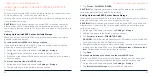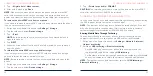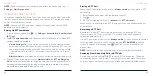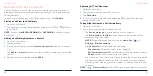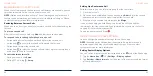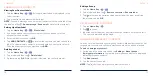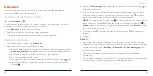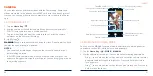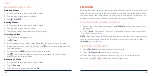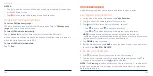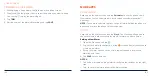74
75
LABELING YOUR CONTACTS
Viewing Your Contact Labels
1. Tap the
Home Key
> >
. Existing contact labels are displayed in the
Labels section.
2. Tap a label to view contacts with that label.
NOTE:
To send a message or an email to all contacts with the same label, tap
the label and then >
Send message
/
Send email
and select the recipients.
Setting Up a New Label
1. Tap the
Home Key
> >
>
Create label
.
2. If you have added contact accounts other than the phone, select an
account for the new label.
3. Enter the label name and tap
OK
.
4. Tap
ADD CONTACTS
or
and select the contacts you wish to have the
label. To select multiple contacts, press and hold one contact to select it.
Then tap other contacts you want and tap
ADD
.
Deleting a Label
1. Tap the
Home Key
> >
.
2. Tap a label and then tap >
Delete label
.
3. If prompted, tap
OK
. While the label is deleted, the contacts are not.
CONTACTS
Editing a Group
1. Tap the
Home Key
> >
.
2. Tap a label and then tap >
Remove contacts
or
Rename label
.
3. Tap to remove the corresponding contact from the label, or edit the
label name and tap
OK
.
SEARCHING FOR A CONTACT
1. Tap the
Home Key
> .
2. Tap to search.
3. Input the contact name or any information the contact has to search for it.
The contacts matched will be listed.
MANAGING EMERGENCY CONTACTS
You can set a few contacts as emergency contacts. Medical personnel or first
responders can read and call the contacts even when the phone is locked.
To add an emergency contact:
1. Swipe up on the home screen and tap
Settings
>
About phone
>
Emergency information
. Your existing emergency contacts are displayed
below "Emergency contacts."
2. Tap
Add contact
.
3. Tap the contact you need.
NOTE:
Tap next to an emergency contact to remove it.
CONTACTS