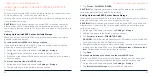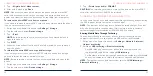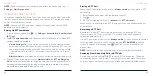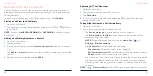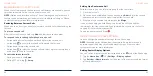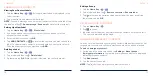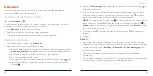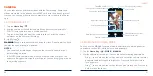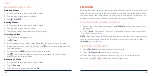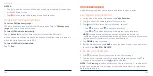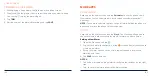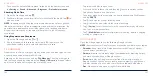76
77
EDITING CONTACTS
Editing Contact Details
1. Tap the
Home Key
> .
2. Tap a contact, and then tap .
3. Edit the contact. If necessary, tap
More fields
to see all available fields.
NOTE:
Tap
Default ringtone
to assign to the contact a different incoming
call ringtone, which helps you identify the caller. You can also tap
Add
ringtone
to select an audio file on your phone or microSDXC card.
4. Tap
SAVE
.
Merging Duplicate Contacts
As your phone synchronizes with multiple online accounts, you may see
duplicate entries for the same contact. You can merge all the separate
information of the same person into one entry in the Contacts list.
1. Tap the
Home Key
> .
2. Press and hold a contact to select it.
3. Tap the duplicate contacts to select them.
4. Tap >
Link
>
LINK
.
CONTACTS
Separating Contact Information
If contact information from different sources was merged in error, you can
separate the information back into individual contact entries.
1. Tap the
Home Key
> .
2. Tap a joint contact you want to separate.
3. Tap >
View linked contacts
>
UNLINK
>
UNLINK
.
CONTACTS