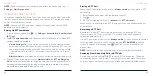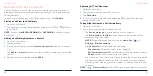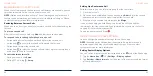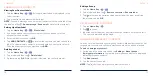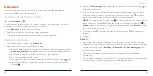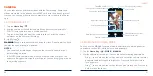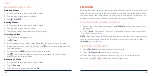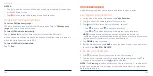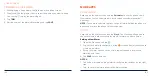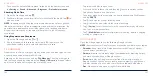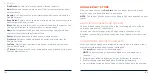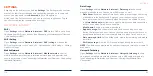84
85
MESSAGES
You can use Messages to exchange text messages (SMS), multimedia
messages (MMS), and chat messages.
OPENING THE MESSAGES SCREEN
Tap the
Home Key
> .
The Messages screen will open. You can create a new message, search for
messages, or open an ongoing message thread.
• Tap
Start chat
to write a new message.
• Tap to search for a message using keywords.
• Tap an existing message thread to open the conversation.
SENDING A MESSAGE
1. On the Messages screen, tap
Start chat
.
2. Add recipients in one of the following ways:
• Tap the To field and enter the phone number or contact name manually.
Tap
Send to [number]
or a match from your contacts displayed below
the To field to add the number or contact as the recipient.
• Tap a contact below the To field.
• If you want to send a group message to multiple recipients, tap
and
select the recipients or enter the numbers, emails, or contact names.
Then tap .
3. Tap the
Text message
field and enter the message text. You can tap to
add emoji to the text.
4. If you want to send a multimedia message, tap to add GIFs, stickers,
location, audio, contacts, or other files to the message. Tap to select
pictures or videos from Gallery or shoot new photos/videos.
NOTE:
To capture a new photo, tap to switch between the front and the
back cameras and tap to take the picture. To record a video, tap >
Video
and then press and hold to record the video. Tap
Attach
to add
the video to the message.
5. Press and hold
to add a message subject to your MMS or mark it as
urgent.
6. Tap .
NOTES:
• If you add two or more recipients, the message may be sent as a group
MMS where everyone can reply and see each other’s messages. For group
message setting, tap >
Settings
>
Advanced
>
Group messaging
from
the Messages screen.
• You can also include email addresses as recipients for multimedia
messages.
• Do not add a subject or any attachment if you want to send a text message.
Otherwise you may be charged for a multimedia message.
MESSAGES