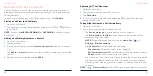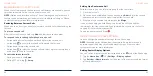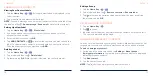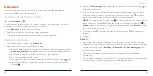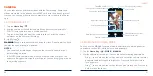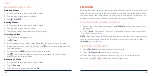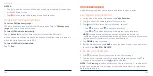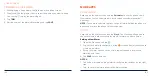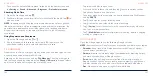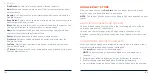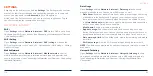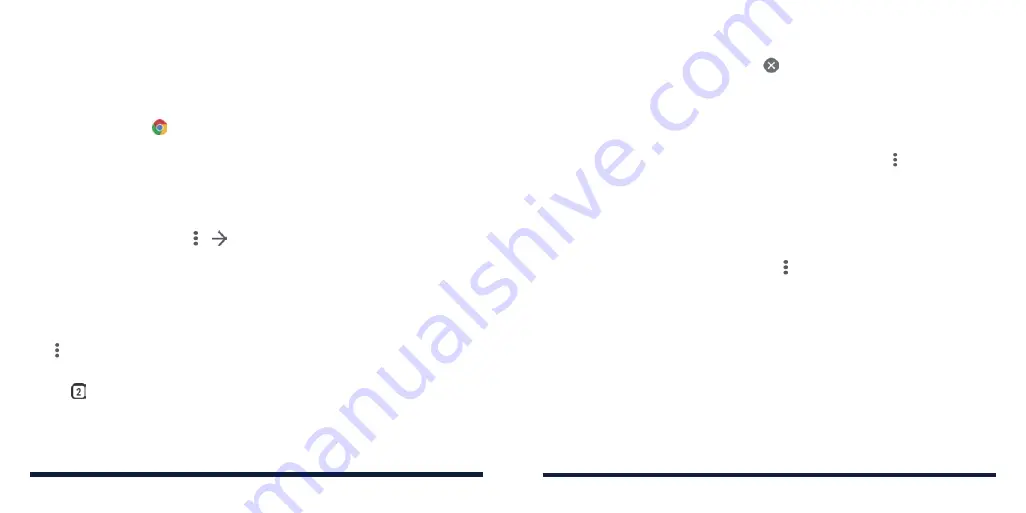
88
89
WEB BROWSER
Use Chrome to view web pages and search for information.
OPENING THE BROWSER
Tap the
Home Key
> to launch the web browser. The browser also opens
when you tap a web link—for example, in an email or a text message.
1. Tap the address box at the top of the web page.
2. Enter the address (URL) of a web page or terms you want to search for.
3. Tap a URL or search suggestion, or tap the enter key on the keyboard to
open the web page or search results.
NOTE:
Tap the
Back Key
or > to go to the previous or the next web page.
USING MULTIPLE BROWSER TABS
You can open several web pages at the same time (one page in each tab) and
switch between them freely.
Opening a New Browser Tab
Tap >
New tab
. A new browser tab opens.
Switching Between Browser Tabs
1. Tap at the top of the screen. The number in the icon indicates the
number of currently opened tabs.
2. Swipe vertically to scroll through the list of opened web pages.
3. Tap the tab you want to open.
NOTE:
Swipe a tab horizontally or tap to close the browser tab.
DOWNLOADING FILES
1. Press and hold an image or a link.
2. In the menu that opens, tap
Download image
or
Download link
.
The downloaded files are saved to your phone. You can tap >
Downloads
to
view or open them.
CHANGING BROWSER SETTINGS
You can configure a number of settings to customize the way you browse the
web, including several options that you can use to control your privacy.
To open the Chrome settings screen, tap >
Settings
in the browser screen.
WEB BROWSER