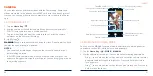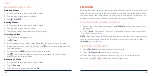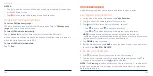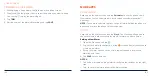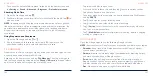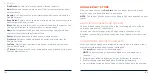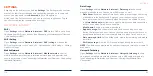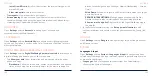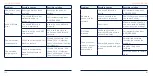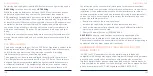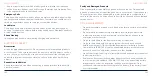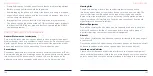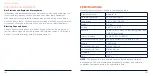118
119
•
Easy mode:
Turn on or off Easy mode, which provides a simple-than-
standard home screen layout and larger icons, controls, and font size.
•
Indicator light:
Flash the indicator light to notify you of charging, low
battery, incoming calls and messages, or other notifications.
•
Screen saver:
Manage the screen saver function, which can display
changing colors and photos as a screen saver when the phone is docked
or charging.
•
Lock screen display:
Choose what to show on the lock screen. You can
hide notifications or sensitive notification content, display a personalized
lock screen message, or display a lockdown option when you press and
hold the
Power/Lock Key
to turn off smart lock, fingerprint unlocking, and
notifications until the phone is unlocked.
SOUND
Open
Settings
and tap
Sound
. Adjust different types of volume (see
Personalizing – Adjusting Volumes), toggle notification mode (see
Personalizing – Switching to Silent or Vibration Mode), set Do Not Disturb
options (see
Personalizing – Using Do Not Disturb Mode), set up sound
for calls, notifications, and alarm (see
Personalizing – Changing the
Ringtone, Notification Sound, or Alarm Sound), or select system sounds (see
Personalizing – Turning System Sounds On/Off).
STORAGE
Open
Settings
and tap
Storage
to view the memory information of the internal
phone storage and the microSDXC card (if one is installed.)
SETTINGS
•
Saving location:
Tap
Phone
or
SD
card
to select the default location for
new data, such as recorded voice memos.
•
Device storage:
Tap
Internal shared storage
to get a detailed breakdown
of space usage by type. Tap
FREE UP SPACE
to remove files and apps you
do not need.
•
Portable storage:
Safely mount, unmount (remove), and format your
microSDXC card. For more information about using the phone storage and
the microSDXC card, see
Connecting to Networks and Devices – Using the
microSDXC Card as Portable or Device Storage.
PRIVACY
Open
Settings
and tap
Privacy
to manage app permissions (see Settings
– Apps & Notifications – Permission Manager), lock screen notifications,
password display, and information shared with Google (such as autofill data,
location history, ad ID, and acitivities.)
LOCATION
Open
Settings
and tap
Location
to manage location services to help your
phone and apps determine your location. To use location-related applications,
such as finding your location on Google Maps, you must have location
services turned on.
You can also check the apps that recently requested your location data,
manage location permission for each app, turn on/off Wi-Fi and Bluetooth
scanning, and control other location-related services.
SETTINGS