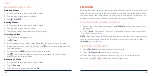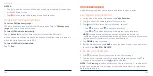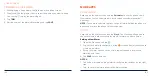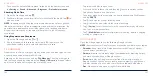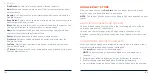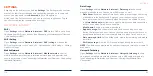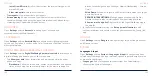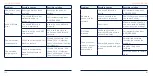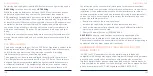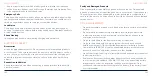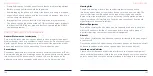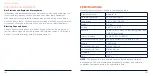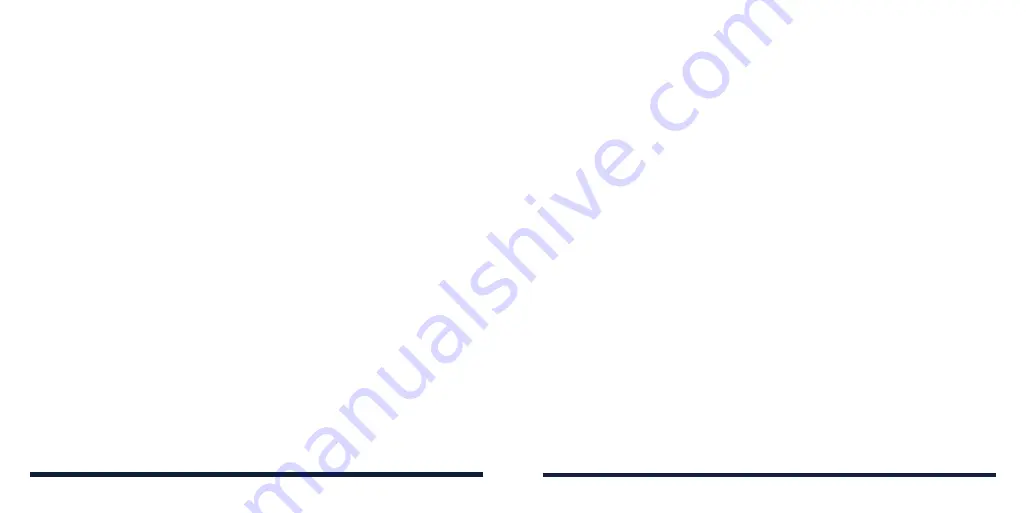
122
123
-
Install from SD card:
Install certificates from the internal storage or the
microSDXC card.
-
Clear credentials:
Delete all certificates.
•
Trust agents:
View or deactivate trust agents.
•
Screen pinning:
Keep a screen of your choice in view so that others
cannot switch apps and access personal information (see
Personalizing –
Protecting Your Phone With Screen Pinning).
ACCOUNTS
Open
Settings
and tap
Accounts
to manage your accounts and
synchronization (see
Web Accounts.)
ACCESSIBILITY
Open
Settings
and tap
Accessibility
to configure accessibility plug-ins and
services on your phone, such as using Color inversion or Font size for users
with sight problems.
DIGITAL WELLBEING & PARENTAL CONTROLS
Open
Settings
and tap
Digital Wellbeing & parental controls
to improve your
digital wellbeing and balance your child's screen time.
• Tap
Show your data
to get information on how you spend time on your
phone and apps.
-
Dashboard:
Check the screen time, number of notifications, and opened
times of each app. You can set daily timers for the most-used apps to
SETTINGS
prevent overindulgence (see
Settings – Apps & Notifications – Screen
Time.)
-
Wind Down:
Schedule Grayscale and Do Not Disturb mode to help you
get ready for sleep.
-
REDUCE INTERRUPTIONS:
Manage app notifications and Do Not
Disturb settings to reduce interruptions from your important tasks.
-
Show icon in the app list:
Display or hide the Digital Wellbeing app in
the app list.
• In the Parental controls section, tap
Set up parental controls
to add
content restrictions and set other limits for your child with the Family Link
app.
Open
Settings
and tap
to manage settings for your Google account
and Google services.
SYSTEM
Languages & Input
Open
Settings
and tap
System
>
Languages & input
to configure options
related to system language, input methods, speech input and output as well
as mouse/trackpad input.
•
Languages:
Select a language for your system (see
Personalizing –
Changing the System Language).
SETTINGS