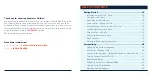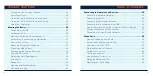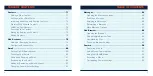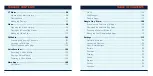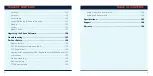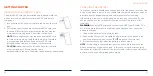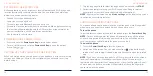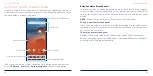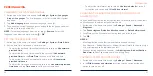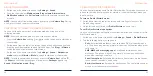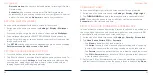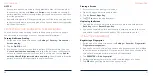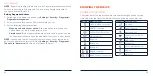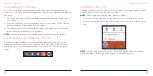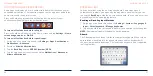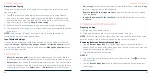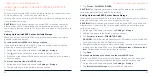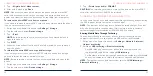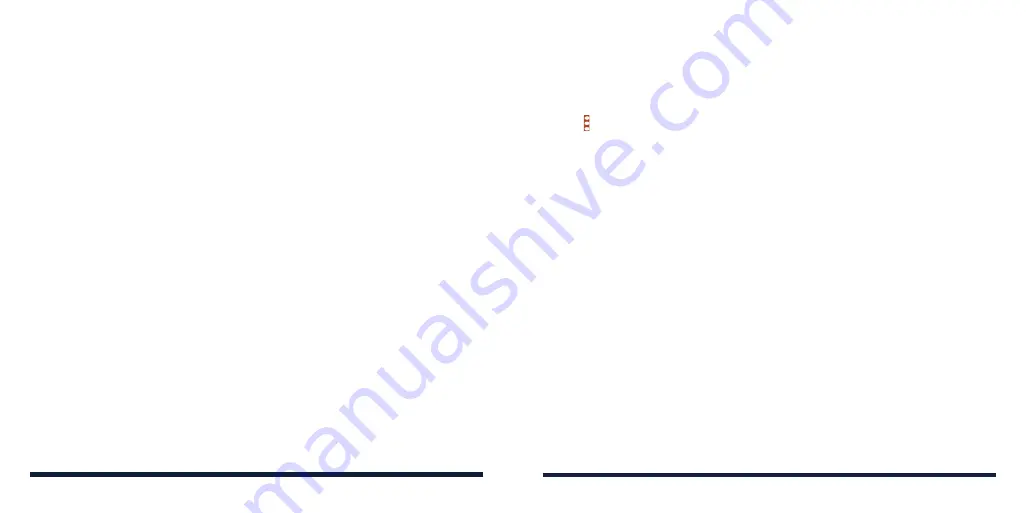
26
27
Pinning a Screen
1. Ensure that screen pinning is turned on.
2. Open the app you want to keep in view.
3. Tap the
Recent Apps Key
.
4. Tap >
Pin
above the app thumbnail.
Unpinning the Screen
1. To unpin the screen and return to normal use, press and hold both the
Back Key
and the
Recent Apps Key
.
2. If you have enabled the lock device option, swipe up on the lock screen
and unlock the phone with the pattern, PIN, or password you set.
USING YOUR FINGERPRINT
Registering a Fingerprint
1. Swipe up on the home screen and tap
Settings
>
Security
>
Fingerprint
>
Fingerprint management
.
2. If you have not set a screen lock, choose one backup screen lock method
to set the screen lock pattern, PIN, or password. If you have already set a
screen lock, draw the pattern or enter the PIN/password.
3. Tap
REGISTER
or
Add fingerprint
.
4. Follow the prompts to record the center and the edges of a finger.
5. Tap
OK
when your fingerprint has been registered.
PERSONALIZING
NOTES:
• Screen lock options are listed in the approximate order of the strength of
their security, starting with
None
and
Swipe
, which provide no security. A
pattern provides minimal security, although it can be more convenient than
the stronger options.
• Remember the pattern, PIN or password you set. Otherwise, you may have
to contact customer service to upgrade the phone software (see
Upgrading
the Phone Software).
PROTECTING YOUR PHONE WITH SCREEN PINNING
You can use the screen pinning feature to keep an app in view, so people
cannot switch to other apps or access your personal information.
Turning On Screen Pinning
1. Swipe up on the home screen and tap
Settings
>
Security
>
Advanced
>
Screen pinning
.
2. Tap the
On/Off
switch.
3. If you haven’t set up a screen lock (a pattern, PIN, or password), you can
tap
Lock device when unpinning
and follow the on-screen instructions to
set one for added security. If a screen lock is set up, you can tap
Ask for
unlock pattern/PIN/password before unpinning
. You will need to draw the
pattern or enter the PIN/password to unpin the screen.
PERSONALIZING