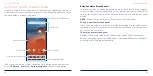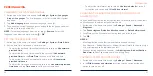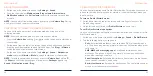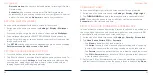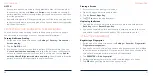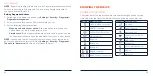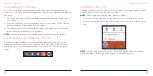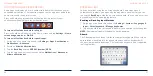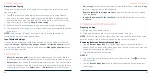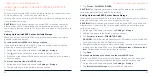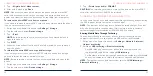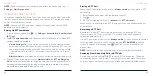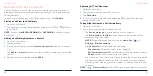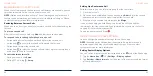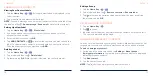46
47
1. Swipe up on the home screen and tap
Settings
>
Network & internet
>
Wi-Fi
.
2. Tap
Saved networks
.
3. Tap the Wi-Fi network name and then tap
FORGET
.
Adjusting Advanced Wi-Fi Settings
1. Swipe up on the home screen and tap
Settings
>
Network & internet
>
Wi-Fi
.
2. Tap
Wi-Fi preferences
to adjust the following settings.
•
Turn on Wi-Fi automatically:
Allow the phone to turn Wi-Fi on near high-
quality saved networks, like your home network.
•
Open network notification:
Get notifications in the status bar when Wi-
Fi is on and a high-quality open network is available.
•
Install certificates:
Install certificates needed for connecting to certain
Wi-Fi networks.
•
Network rating provider:
Select the rating provider for Wi-Fi network
quality.
•
MAC address:
Check the MAC address.
•
IP address:
Check the phone’s IP address.
CONNECTING TO NETWORKS AND DEVICES
CONNECTING TO
BLUETOOTH®
DEVICES
Bluetooth is a short-range wireless communication technology. Phones or
other devices with
Bluetooth capabilities can exchange information wirelessly
within a distance of about 30 feet (10 meters). The
Bluetooth devices must be
paired before the communication is performed.
Turning
Bluetooth On/Off
1. Swipe up on the home screen and tap
Settings
>
Connected devices
>
Connection preferences
>
Bluetooth
.
2. Slide the switch to the
On
or
Off
position.
NOTE:
You can also open the Quick Settings panel and tap the
Bluetooth
tile
to turn
Bluetooth on or off.
Changing the Device Name
1. Swipe up on the home screen and tap
Settings
>
About phone
>
My
phone name
.
– or –
When
Bluetooth is on, swipe up on the home screen and tap
Settings
>
Connected devices
>
Connection preferences
>
Bluetooth
>
Device
name
.
2. Edit the name and tap
OK
.
CONNECTING TO NETWORKS AND DEVICES