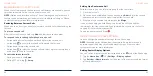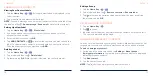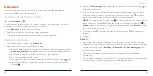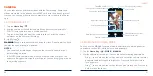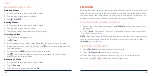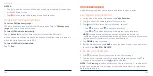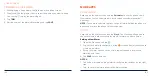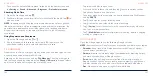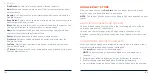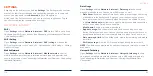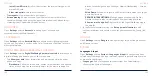92
93
• Tap the camera option icons and use the slider to adjust them, including
ISO, exposure, white balance, and interval for time-lapse pictures.
3. Tap to take the photo.
USING PANORAMA MODE
You can use the PANORAMA camera mode to capture horizontally or vertically
elongated photos.
1. Tap the
Home Key
> >
MORE
>
PANORAMA
.
2. Tap or to change the direction the photo should stretch out.
3. Tap and move the phone in the direction of the arrows on the screen.
Take care to keep the arrows on the center line as you move.
4. Tap when you reach the end.
RECORDING A VIDEO
1. Tap the
Home Key
> >
VIDEO
.
2. Aim the camera at the subject and make any necessary adjustments. You
can tap any area on the screen that you want the camera to focus on
before and during recording.
NOTE:
You can pinch or spread your fingers on the screen to zoom in or
out before and during recording.
3. Tap to start recording. You can tap or to pause or resume
recording.
CAMERA
NOTE:
While recording is in progress, you can tap to save the frame as
a photo.
4. Tap to stop recording.
NOTES:
• You can tap the screen to change the focus point during recording. Press
and hold the focus point to lock the focus.
• Whenever you tap the screen, you can drag up or down beside the
focus point to adjust the exposure.
CUSTOMIZING CAMERA SETTINGS
Before capturing a photo or a video, you can tap to open the following
options:
NOTE:
Some camera and video options will change in different camera
modes.
Options for photo and wide-angle modes (back camera):
•
Resolution:
Set the image size for your photo.
•
Timer:
Set a time delay before the camera takes a picture and after you tap
the shutter icon.
•
Composition:
Show or hide grid or golden spiral for balanced photo
composition.
•
Gradienter:
Enable or disable the level guide.
•
Volume key:
Assign the function of the
Volume Key
for the Camera app:
Take photo
,
Zoom
, or
Volume
.
CAMERA