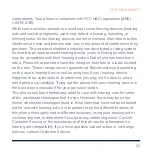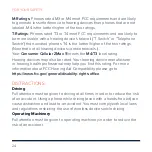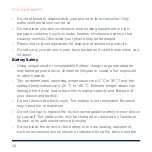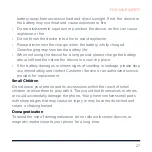Reviews:
No comments
Related manuals for ZMax 11

Univerge SV8100
Brand: NEC Pages: 4

OFFICESERV 100 Series
Brand: Samsung Pages: 22

SGH-E800
Brand: Samsung Pages: 108

DT730
Brand: NEC Pages: 216

EasyFlip OLT2908
Brand: Olitech Pages: 57

PG-1410
Brand: Pantech Pages: 145

PCS250G
Brand: Paradox Pages: 44

VVX 4 Series
Brand: Polycom Pages: 2

s5510
Brand: Verykool Pages: 49

CS-830
Brand: Proolin VoIP Tech Pages: 25

A35C
Brand: Azumi Pages: 28

SP-3003
Brand: Secur Pages: 2

A833G
Brand: AOC Pages: 22

One Touch PRO
Brand: Alcatel Pages: 40

KM0920-B
Brand: Krüger & Matz Pages: 54

SM-S711B
Brand: Samsung Pages: 159

SM-S711W
Brand: Samsung Pages: 171

SM-S7110
Brand: Samsung Pages: 158