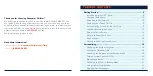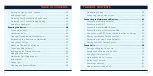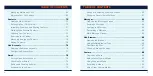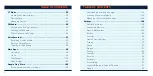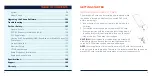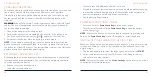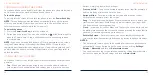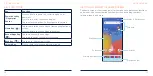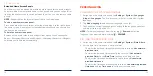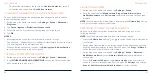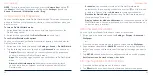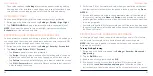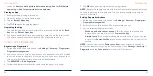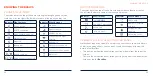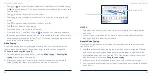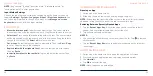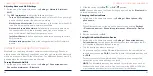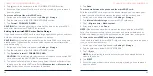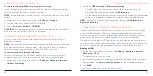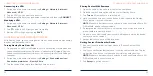24
25
To set other options, tap
Settings
to customize options including adding
new app icon after installation, app badges, icon layout, layout lock, home
screen mode, screen looping, app auto-fill, and Google app display.
USING NIGHT LIGHT
You can enable Night Light to tint the screen amber for eye protection.
1. Swipe up on the home screen and tap
Settings
>
Display
>
Night Light
.
2. Tap
TURN ON NOW
and adjust the intensity bar to a comfortable level.
NOTE:
If you want the phone to turn on/off Night Light automatically, tap
Schedule
to set the start and end time.
PROTECTING YOUR PHONE WITH A SCREEN LOCK
You can protect your phone by creating a screen lock. When it is enabled, you
can swipe up on the screen, and then draw a pattern or enter a numeric PIN
or password to unlock the phone's screen and keys.
1. Swipe up on the home screen and tap
Settings
>
Security
>
Screen lock
.
2. Tap
None
,
Swipe
,
Pattern
,
PIN
, or
Password
.
• Tap
None
to disable screen lock protection.
• Tap
Swipe
to enable screen lock and allow unlocking with a “swipe up”
gesture. You can unlock the screen by swiping up on the lock screen.
• Tap
Pattern
to create a pattern that you must draw to unlock the screen.
• Tap
PIN
or
Password
to set a numeric PIN or a password that you must
enter to unlock the screen.
PERSONALIZING
3. For Pattern, PIN, or Password lock, select how you would like notifications
and their contents to show when the phone is locked, and then tap
Done
.
NOTES:
• Screen lock options are listed in the approximate order of the strength of
their security, starting with
None
and
Swipe
, which provide no security. A
pattern provides minimal security, although it can be more convenient than
the stronger options.
• Remember the pattern, PIN or password you set. Otherwise, you may have
to contact customer service to upgrade the phone software (see
Upgrading
the Phone Software).
PROTECTING YOUR PHONE WITH APP PINNING
You can pin an app's screen to keep it in view until you unpin it. This feature
can be used, for example, to let a trusted friend play a specific game.
NOTE:
When an app is pinned, it may open other apps and your personal
data may be accessible.
Turning On App Pinning
1. Swipe up on the home screen and tap
Settings
>
Security
>
Advanced
>
App pinning
.
2. Tap the
On/Off
switch.
3. Read the on-screen prompts and tap
OK
.
4. If you haven’t set up a screen lock (a pattern, PIN, or password), you
can switch on
Lock device when unpinning
and follow the on-screen
instructions to set one for added security. If a screen lock is set up, you can
PERSONALIZING