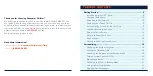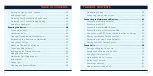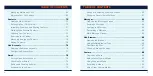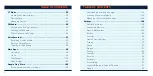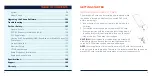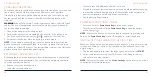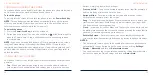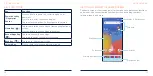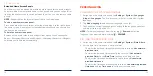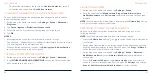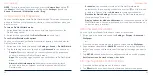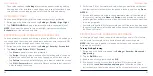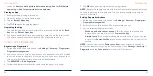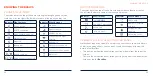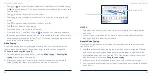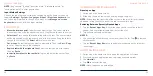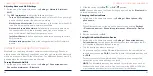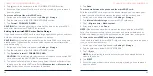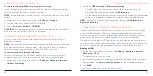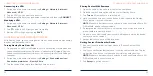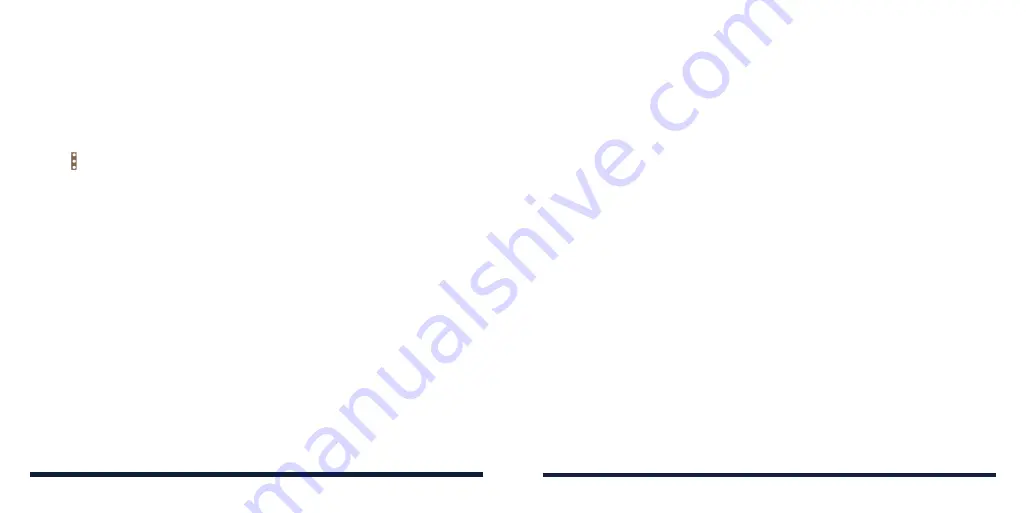
26
27
switch on
Ask for unlock pattern before unpinning
,
Ask for PIN before
unpinning
, or
Ask for password before unpinning
.
Pinning an App
1. Ensure that app pinning is turned on.
2. Open the app you want to keep in view.
3. Tap the
Recent Apps Key
.
4. Tap >
Pin
above the app thumbnail.
Unpinning the App
1. To unpin the app and return to normal use, press and hold both the
Back
Key
and the
Recent Apps Key
.
2. If you have enabled the lock device option, swipe up on the lock screen
and unlock the phone with the pattern, PIN, or password you set.
USING YOUR FINGERPRINT
Registering a Fingerprint
1. Swipe up on the home screen and tap
Settings
>
Security
>
Fingerprint
>
Fingerprint management
.
2. If you have not set a screen lock, choose one backup screen lock method
to set the screen lock pattern, PIN, or password. If you have already set a
screen lock, draw the pattern or enter the PIN/password.
3. Tap
REGISTER
or
Add fingerprint
.
4. Follow the prompts to record the center and the edges of a finger.
PERSONALIZING
5. Tap
OK
when your fingerprint has been registered.
NOTE:
Registered fingerprints are listed in the Fingerprint management menu.
You can register up to 5 fingerprints. Tap an existing fingerprint record to
rename or delete it.
Setting Fingerprint Actions
1. Swipe up on the home screen and tap
Settings
>
Security
>
Fingerprint
>
Fingerprint management
.
2. Enter the screen lock pattern, PIN, or password you set.
3. Set the following fingerprint actions.
•
Wake up and unlock your phone:
Allow the phone to wake up and
unlock when you tap or press the
Power/Lock Key
.
•
Simple touch:
Bind a registered fingerprint with an app, so you can tap
or press the
Power/Lock Key
to open the app when the screen is off or
locked.
NOTE:
You can also tap the
Power/Lock Key
with any finger, registered or
not, to take photos when using the Camera app. Open
Settings
>
Security
>
Fingerprint
and tap
Take photo
to turn on or off this feature.
PERSONALIZING