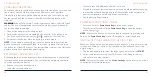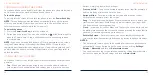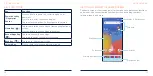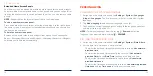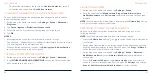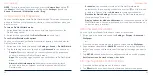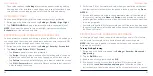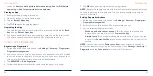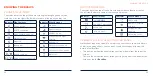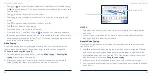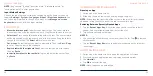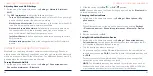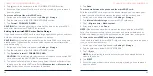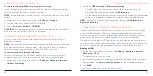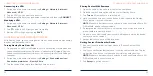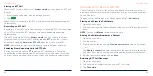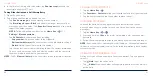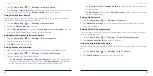38
39
NOTE:
Say "comma," "period," "question mark," "exclamation mark," or
"exclamation point" to enter punctuation.
Input Method Settings
Choose the input method settings by swiping up on the home screen and
tapping
Settings
>
System
>
Languages & input
>
On-screen keyboard
. You
can tap an input method to change its settings or tap
Manage on-screen
keyboards
to turn on or off an input method.
EDITING TEXT
•
Move the insertion point:
Tap where you want to type. The cursor blinks in
the new position, and a tab appears below it. Drag the tab to move the cursor.
•
Select text:
Press and hold or double-tap within the text. The nearest word
will be highlighted with a tab at each end of the selection. Drag the tabs to
change the selection. Tap
Select all
to select all the text.
•
Cut or copy:
Select the text you want to manipulate. Then tap
Cut
or
Copy
to cut or copy the text to the clipboard.
•
Replace text with the clipboard text:
Select the text you want to replace.
Then tap
Paste
.
•
Insert clipboard text to the text field:
Tap the tab below the cursor. Then
tap
Paste
.
KNOWING THE BASICS
OPENING AND SWITCHING APPS
Opening an App
1. Swipe up on the home screen.
2. Slide up or down on the screen and tap an app to open it.
NOTE:
Slide along the right side of the screen to the initial letter of the app
you need, or tap the search box at the top to search for apps.
Switching Between Recently Opened Apps
1. Tap the
Recent Apps Key
. A list of the apps you’ve recently used will
appear. You can swipe left and right to view them all.
2. Tap a thumbnail to open that app.
NOTES:
• You can swipe a thumbnail up to remove it from the list. Tap
to remove
all thumbnails.
• Tap the
Recent Apps Key
twice to quickly switch between the two most
recent apps.
UNINSTALLING AN APP
1. Swipe up on the home screen to open the application list screen.
2. Press and hold an application icon to display available options.
3. Tap
Uninstall
.
4. Tap
OK
to uninstall the app.
NOTE:
Not all apps can be uninstalled.
KNOWING THE BASICS