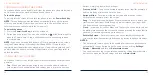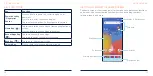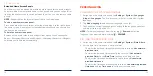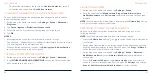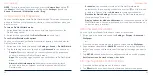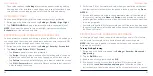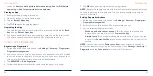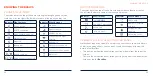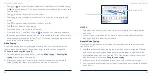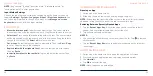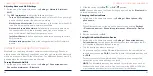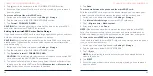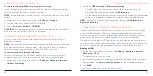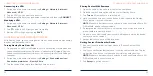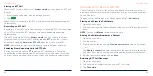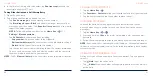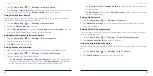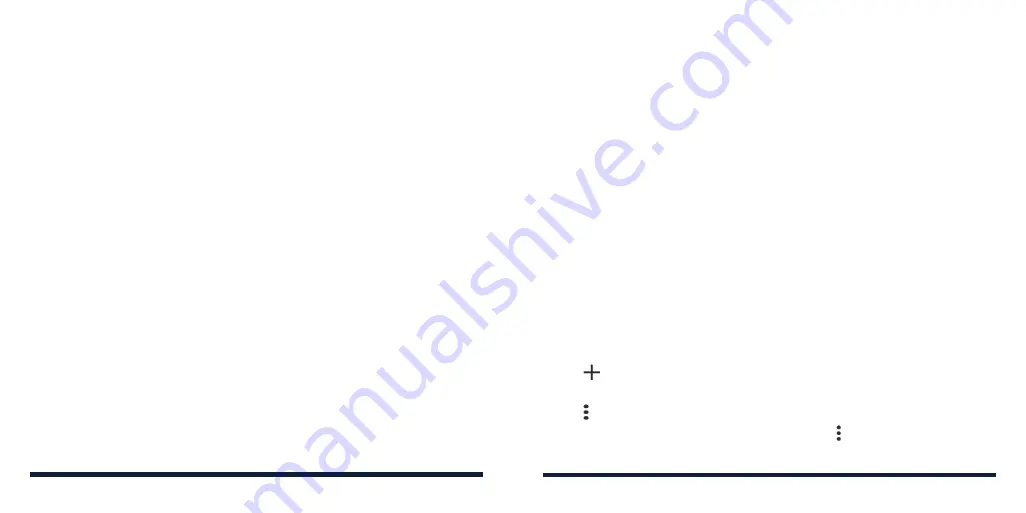
40
41
ORGANIZING HOME SCREEN ICONS
You can move or align several apps quickly on the home screen.
To move several apps to another home screen panel together:
1. Press and hold an empty area on the home screen.
2. Find and tick the apps you want to move, and then the home screen
thumbnails are shown at the bottom.
3. Press and hold any one of the ticked apps and drag them to another home
screen thumbnail. The apps will be moved to that home screen panel.
To align the apps on a home screen panel automatically:
1. Press and hold an empty area on the home screen.
2. Tick any app on the home screen to show the home screen thumbnails at
the bottom.
3. Swipe left or right to select the home screen panel you want to organize.
4. Tap
Align with top
or
Align with bottom
to align all the apps on the home
screen panel.
KNOWING THE BASICS
CONNECTING TO NETWORKS AND DEVICES
CONNECTING TO MOBILE NETWORKS
Managing Mobile Data Use
To enable or disable data access:
1. Swipe up on the home screen and tap
Settings
>
Network & internet
>
Mobile network
.
2. Tap
Mobile data
to enable or disable mobile data use.
To get data services when roaming:
1. Swipe up on the home screen and tap
Settings
>
Network & internet
>
Mobile network
.
2. Tap
Roaming
to enable or disable international data roaming.
NOTE:
Data roaming may incur significant roaming charges.
Adding Access Point Names
You can use the default Access Point Names (APNs) to connect to the Internet.
1. Swipe up on the home screen and tap
Settings
>
Network & internet
>
Mobile network
>
Advanced
>
Access Point Names
.
2. Tap .
3. Tap each field to enter the required information.
4. Tap >
Save
.
NOTE:
To restore the APNs to default settings, tap >
Reset to default
.