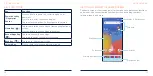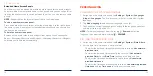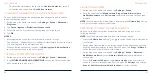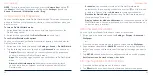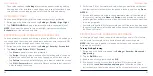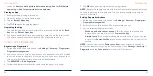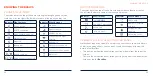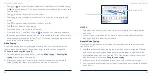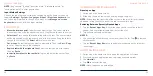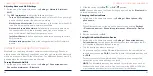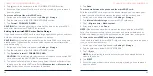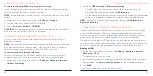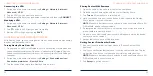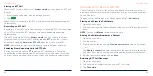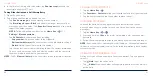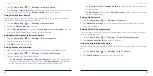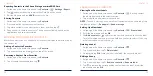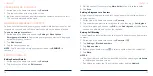44
45
Adjusting Advanced Wi-Fi Settings
1. Swipe up on the home screen and tap
Settings
>
Network & internet
>
Wi-Fi
.
2. Tap
Wi-Fi preferences
to adjust the following settings.
•
Turn on Wi-Fi automatically:
Allow the phone to turn Wi-Fi on near high-
quality saved networks, like your home network.
•
Notify for public networks:
Get notifications in the status bar when Wi-Fi
is on and a high-quality public network is available.
•
Auto-switch to mobile network:
Automatically use mobile data when
the connected Wi-Fi network provides weak signal or is unable to
access the Internet. Additional charges may occur.
•
Install certificates:
Install certificates needed for connecting to certain
Wi-Fi networks.
•
Network rating provider:
Select the rating provider for Wi-Fi network
quality.
CONNECTING TO
BLUETOOTH®
DEVICES
Bluetooth is a short-range wireless communication technology. Phones or
other devices with
Bluetooth capabilities can exchange information wirelessly
within a distance of about 30 feet (10 meters). The
Bluetooth devices must be
paired before the communication is performed.
Turning
Bluetooth On/Off
1. Swipe up on the home screen and tap
Settings
>
Connected devices
>
Connection preferences
>
Bluetooth
.
CONNECTING TO NETWORKS AND DEVICES
2. Slide the switch to the
On
or
Off
position.
NOTE:
You can also open the Quick Settings panel and tap the
Bluetooth
tile
to turn
Bluetooth on or off.
Changing the Device Name
1. Swipe up on the home screen and tap
Settings
>
About phone
>
My
phone name
.
– or –
When
Bluetooth is on, swipe up on the home screen and tap
Settings
>
Connected devices
>
Connection preferences
>
Bluetooth
>
Device
name
.
2. Edit the name and tap
OK
.
Pairing With Another
Bluetooth Device
1. Swipe up on the home screen and tap
Settings
>
Connected devices
>
Pair new device
. Your phone automatically scans for and displays the IDs
of all available
Bluetooth devices in range.
2. Tap the device you want to pair with.
3. If necessary, confirm that the
Bluetooth passkeys are the same between
the two devices and tap
PAIR
. Alternatively, enter a
Bluetooth passkey and
tap
PAIR
.
Pairing is successfully completed when the other device accepts the
connection or the same passkey is entered.
NOTE:
The
Bluetooth passkey may be fixed for certain devices, such as
headsets and hands-free car kits. You can try entering 0000 or 1234 (the
most common passkeys), or refer to the manual for that device.
CONNECTING TO NETWORKS AND DEVICES