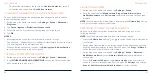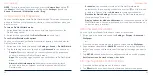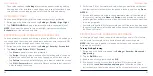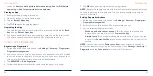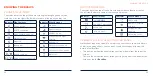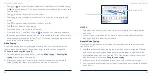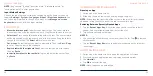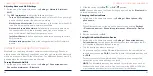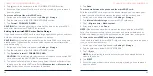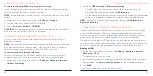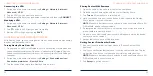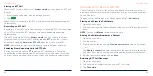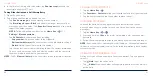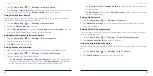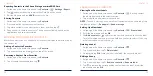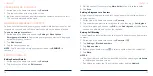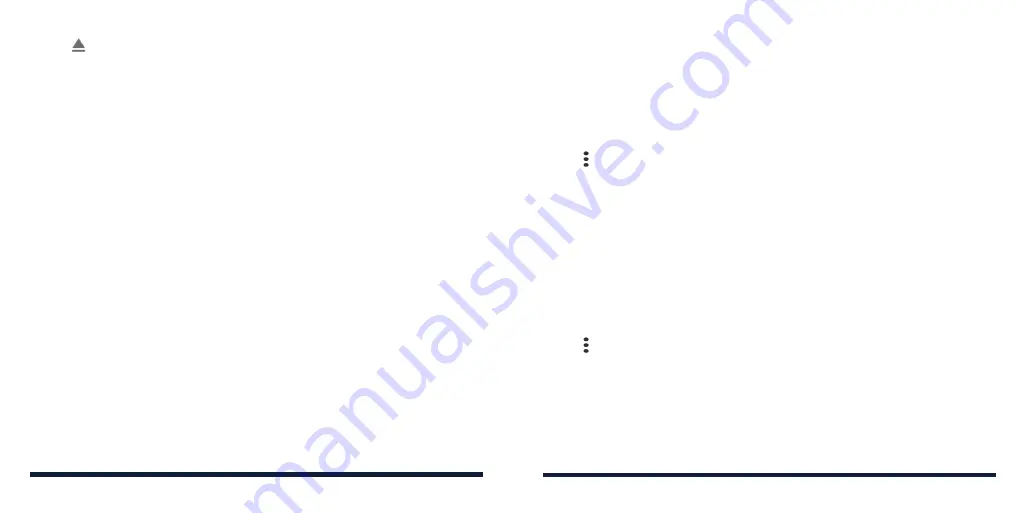
48
49
2. Tap next to the card name in the PORTABLE STORAGE section.
3. When the screen shows that the card is safely ejected, you can remove it
from the phone.
To erase and format the microSDXC card:
1. Swipe up on the home screen and tap
Settings
>
Storage
.
2. Tap the card name in the PORTABLE STORAGE section.
3. Tap
Format
>
FORMAT SD CARD
.
CAUTION:
The formatting procedure erases all the data on the microSDXC
card, after which the files CANNOT be retrieved.
Setting Up the microSDXC Card as Device Storage
If you need your microSDXC card to store large applications, games, and their
data, you can format it and use it as extra device storage.
CAUTION:
With this option, you cannot swap the microSDXC card freely with
other devices. If you move the card to another device, you must format the
card before using it.
1. Swipe up on the home screen and tap
Settings
>
Storage
.
2. Tap the card name in the PORTABLE STORAGE section.
3. Tap
Format as internal
>
FORMAT SD CARD
.
CAUTION:
The formatting procedure erases all the data on the microSDXC
card, after which the files CANNOT be retrieved.
4. The phone will prompt you to move your photos, files and other data from
the phone to the microSDXC card. Select
Move content
or
Move content
later
. Follow the on-screen instructions to continue.
CONNECTING TO NETWORKS AND DEVICES
5. Tap
Done
.
To move data between the phone and the microSDXC card:
With the microSDXC card as part of the device storage, you can move your
photos, files and other data between the phone and the card any time.
1. Swipe up on the home screen and tap
Settings
>
Storage
.
2. Tap
Internal shared storage
or the microSDXC card name.
3. Tap
>
Migrate data
>
Move content
.
4. After data is moved, tap
Done
.
NOTE:
Whenever you move data between the phone and the microSDXC
card, the destination is used to save new apps and personal data (such as
photos and videos) and only the destination is accessible from a computer.
To remove the microSDXC card from your phone:
If you need to remove the microSDXC card as device storage while the phone
is on, you must unmount it first.
1. Swipe up on the home screen and tap
Settings
>
Storage
.
2. Tap the card name below DEVICE STORAGE.
3. Tap
>
Eject
.
NOTE:
Before ejecting the card, ensure that you have moved data and
apps to the phone.
4. Tap
EJECT
.
5. When the screen shows that the card is safely ejected, you can remove it
from the phone.
CONNECTING TO NETWORKS AND DEVICES