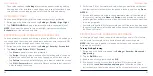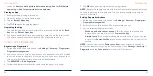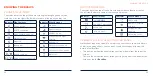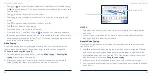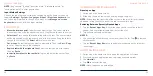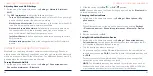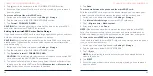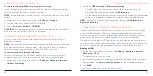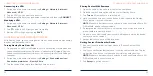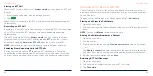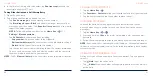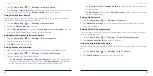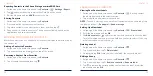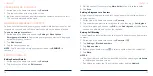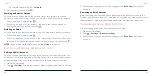52
53
Connecting to a VPN
1. Swipe up on the home screen and tap
Settings
>
Network & internet
>
Advanced
>
VPN
.
2. Tap the VPN that you want to connect to.
3. When prompted, enter any requested credentials and then tap
CONNECT
.
Modifying a VPN
1. Swipe up on the home screen and tap
Settings
>
Network & internet
>
Advanced
>
VPN
.
2. Tap beside the VPN that you want to modify.
3. Edit the VPN settings and then tap
SAVE
.
SHARING FILES WITH NEARBY DEVICES
With Nearby Share, you can share photos, videos, and documents with nearby
devices via
Bluetooth or Wi-Fi.
Turning Nearby Share On or Off
1. On your phone, make sure
Bluetooth, Wi-Fi, and Location are turned on (see
Connecting to Networks and Devices – Connecting to Bluetooth Devices,
Connecting to Networks and Devices – Connecting to Wi-Fi and Settings –
Location).
2. Swipe up on the home screen and tap
Settings
>
Connected devices
>
Connection preferences
>
Nearby Share
.
3. Tap the switch at the top to turn Nearby Share on or off.
CONNECTING TO NETWORKS AND DEVICES
Sharing Content With Someone
1. Open the content, like a photo or contact on your phone.
2. Find and tap the Share option and then select Nearby Share.
3. Tap
Turn on
if Nearby Share is switched off.
4. Hold your phone and your friend's device which supports the Nearby
Share feature close to each other.
NOTE:
Make sure both devices are unlocked, and have Nearby Share, Wi-
Fi,
Bluetooth, and Location turned on.
5. If prompted, tap the Nearby Share notification on your friend's device to
make it visible to nearby devices.
6. On your phone, your friend's device name will appear and tap the device
name to send the content.
7. Accept the sharing on your friend's device.
Getting Content From Another Device
1. Ask your friend to follow the steps above in "Sharing Content With
Someone".
2. You'll get a notification that someone is sharing content with you. Tap the
notification if you haven't set your phone visible to nearby devices.
NOTE:
Make sure both devices are unlocked, and have Nearby Share, Wi-
Fi,
Bluetooth and location turned on.
3. Tap
Accept
to get the content.
CONNECTING TO NETWORKS AND DEVICES