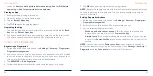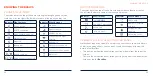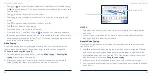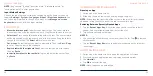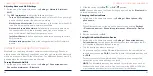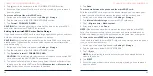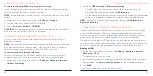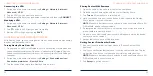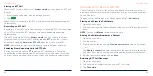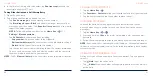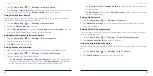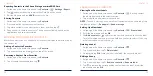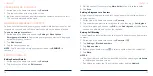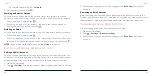54
55
Managing Nearby Share Settings
1. Swipe up on the home screen and tap
Settings
>
Connected devices
>
Connection preferences
>
Nearby Share
.
2. Manage the following options.
• In the Account & device section, you can add Google accounts or edit
the device name.
• Tap
Device visibility
to choose who can find your device without you
making it visible manually. You need to sign in to a Google account to
choose the contacts that can find you.
• Tap
Data
/
Wi-Fi only
/
Without internet
to set data usage for sharing. If
you choose
Data
, charges may occur.
• Tap
Show notification
to turn on or off notification when devices are
sharing nearby.
PHONE CALLS
You can place calls from the Phone app, the Contacts app, or other apps or
widgets that display contact information. If you see a phone number, you can
usually tap it to dial.
PLACING AND ENDING VOICE CALLS
Placing a Voice Call by Dialing
1. From the home screen, tap > .
2. Enter the phone number or the contact name with the on-screen keypad.
Tap
to delete incorrect digits.
NOTE:
As you enter the number or the contact name, your phone searches
for contacts that match. If you see the number and contact you want to dial,
tap the phone icon next to it to place the call immediately.
3. Tap
below the keypad to dial.
You can also tap the search box at the top of the Phone app screen and enter
the phone number or contact name you want to call.
NOTES:
• To make an international call, press and hold the
0 Key
to enter the plus (+)
symbol. Next, enter the country code followed by the city/area code and
then the phone number.
• To redial the last call you made, tap
when the phone number field of
the dialpad is empty to re-enter the number. Then tap
again.
CONNECTING TO NETWORKS AND DEVICES