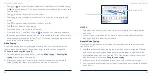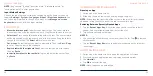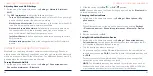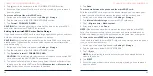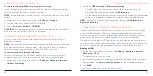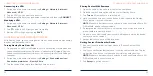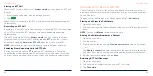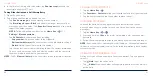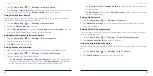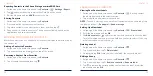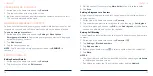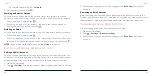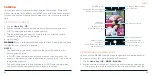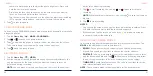60
61
4. In the list of call history with this number, tap
See transcript
to check the
transcript during that RTT call.
Taking Other Actions on a Call History Entry
1. Open the call history.
2. Tap a listing and then tap an option. You can:
• Tap
Send a message
to write a message to the number.
• Tap
Block/report spam
>
Block
and you will no longer receive calls or
messages from the number. Tick
Report call as spam
if you also want to
report the number as spam.
NOTE:
To find all blocked numbers, tap the
Home Key
> > >
Settings
>
Blocked numbers
.
• Tap
Call details
to see more options, including:
-
Copy number:
Copy the number to the clipboard.
-
Edit number before call:
Edit the number in the dialer before calling it.
-
Delete:
Delete the call history with this number.
• Tap the contact icon in front of the listing to view the contact information.
You can send a message, call back, edit the contact, add the contact to
favorites, or add the number to your contacts.
NOTE:
Tap >
Clear call history
in the Call history screen to delete all records.
PHONE CALLS
CALLING YOUR CONTACTS
1. Tap the
Home Key
> .
2. Tap
Favorites
or
Contacts
to find your favorite contacts or all your contacts.
3. Tap the contact and then tap the number to place the call.
CHECKING VOICEMAIL
You have the option of setting up voicemail so that callers can leave a
message when they are unable to reach you. Here’s how to check your
messages:
1. Tap the
Home Key
> > .
2. Press and hold the
1 Key
in the dialer. If prompted, enter your voicemail
password.
3. Follow the voice prompts to listen to and manage your voicemail messages.
NOTE:
See
Phone Calls – Adjusting Your Call Settings – Setting Up Voicemail
for how to set your voicemail service. For detailed information, please contact
customer service.
USING OPTIONS DURING A CALL
During a call, you will see a number of on-screen options. Tap an option to
select it.
• Tap
Hold
to put the call on hold.
• Tap
Add call
to make another call separately from the first call, which is
put on hold.
PHONE CALLS