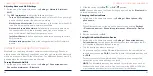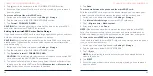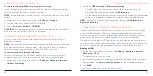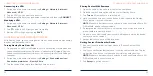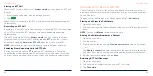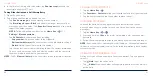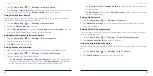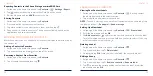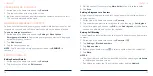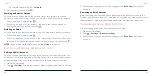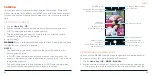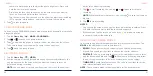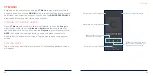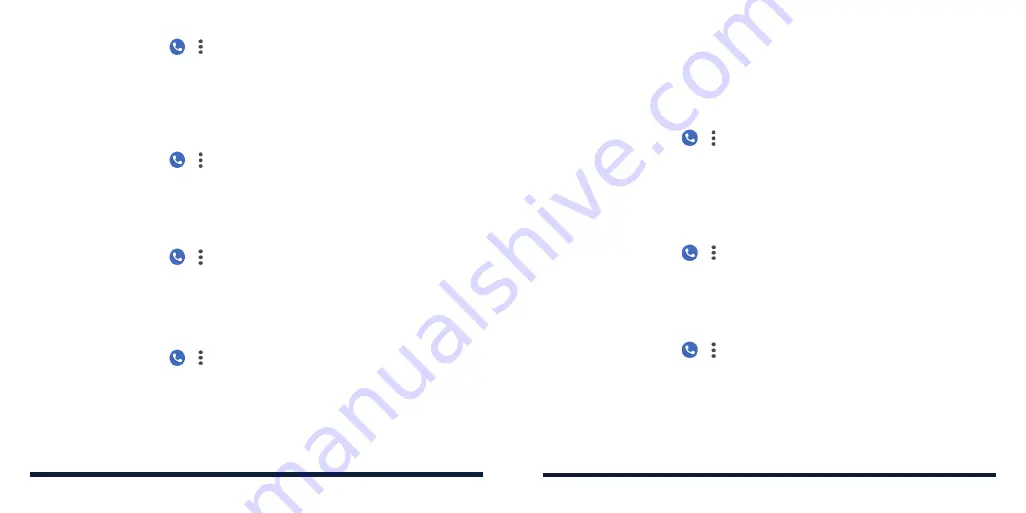
68
69
1. Tap the
Home Key
> > >
Settings
>
Display options
.
2. Tap
Sort by
or
Name format
to set the order of the contacts and the format
of the contact names, or tap
Choose theme
to select a theme.
Using Nearby Places Search
When you search from the Phone app, this feature will use your location to
find nearby places that match your query.
1. Tap the
Home Key
> > >
Settings
>
Nearby places
.
2. Switch on
Nearby places
at the top.
3. Under
Google Account
, if you see
Location permission is denied
, tap it to
give the Phone app permission to use your location.
Editing Quick Response to Rejected Callers
1. Tap the
Home Key
> > >
Settings
>
Quick responses
.
2. Tap a text message to edit it.
3. Tap
OK
to save the message.
Setting Sounds and Vibration
Set the sound and vibration for incoming calls as well as dialpad sounds.
1. Tap the
Home Key
> > >
Settings
>
Sounds and vibration
.
2. Tap the option you want to configure.
• Tap
Advanced
>
Ringtones
>
Phone ringtone
to select the ringtone for
incoming call notification. You can also tap
Add ringtone
at the bottom
of the ringtone list to select your own audio file on the phone.
PHONE CALLS
• Tap
Vibrate for calls
>
Always vibrate
to enable vibration for incoming
call notification.
• Tap
Advanced
and switch on
Dial pad tones
to play sounds when you
tap the dialpad keys.
Setting Up Voicemail
1. Tap the
Home Key
> > >
Settings
>
Voicemail
.
2. Tap
Advanced Settings
to select voicemail service provider or view the
voicemail number.
Setting Caller ID Announcement
If this feature is enabled, the name and number of the caller will be read out
loud for incoming calls.
1. Tap the
Home Key
> > >
Settings
>
Caller ID announcement
.
2. Tap
Announce caller ID
and select an option.
Using the Flip to Silence Feature
You can place your phone face down on a flat surface to silence an incoming
call.
1. Tap the
Home Key
> > >
Settings
>
Flip To Silence
.
2. Tap
Flip To Silence
to turn on or off this feature.
PHONE CALLS