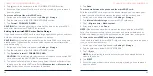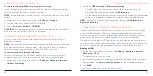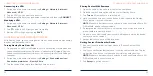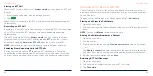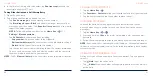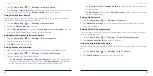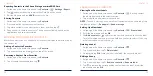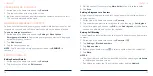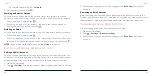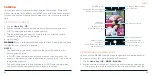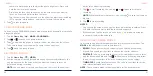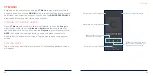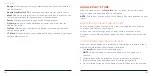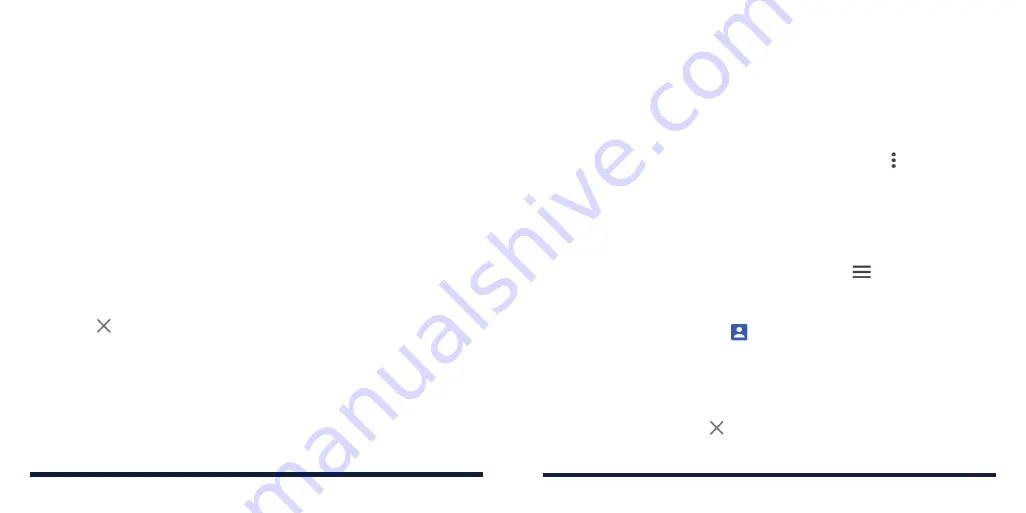
74
75
SEARCHING FOR A CONTACT
1. Swipe up on the home screen and tap
Contacts
.
2. Tap the search box at the top of the screen.
3. Input the contact name or any information the contact has to search for it.
The contacts matched will be listed.
MANAGING EMERGENCY CONTACTS
You can set a few contacts as emergency contacts. Medical personnel or first
responders can read and call the contacts even when the phone is locked.
To add an emergency contact:
1. Swipe up on the home screen and tap
Settings
>
About phone
>
Emergency information
. Your existing emergency contacts are displayed
below "Emergency contacts."
2. Tap
Add contact
.
3. Tap the contact you need.
NOTE:
Tap next to an emergency contact to and tap
REMOVE
to
remove it.
EDITING CONTACTS
Editing Contact Details
1. Swipe up on the home screen and tap
Contacts
.
2. Tap a contact, and then tap
Edit contact
.
CONTACTS
3. Edit the contact. If necessary, tap
More fields
to see all available fields.
4. Tap
Save
.
Setting a Ringtone for a Contact
Assign a special ringtone to a contact, so you know who is calling when you
hear the ringtone.
1. Swipe up on the home screen and tap
Contacts
.
2. Tap a contact you want to set a ringtone for and then tap >
Set ringtone
.
3. Select a ringtone you like and tap
OK
, or tap
Add ringtone
at the bottom to
choose an audio file and set it as the ringtone.
Setting Call Blocking
The call blocking feature allows you to block calls and messages from certain
numbers.
1. Swipe up on the home screen and tap
Contacts
>
.
2. Tap
Settings
>
Blocked numbers
.
3. Tap
Add a number
.
4. Enter a phone number or tap
to select a number from the contact list.
5. Tap
Block
.
NOTES:
• You can also block calls from unidentified callers by switching on
Unknown
in the Blocked numbers screen.
• To unblock a number, tap next to the number and tap
Unblock
.
CONTACTS