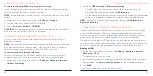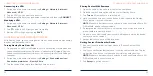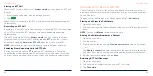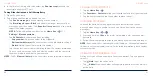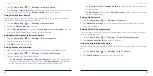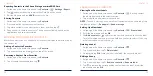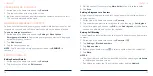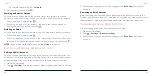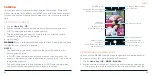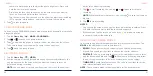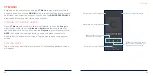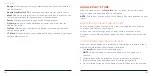78
79
GMAIL
Swipe up on the home screen and tap
Gmail
. Use it to read and send emails
from Microsoft Exchange ActiveSync, Gmail, Hotmail, Yahoo!®, and more.
SETTING UP AN EMAIL ACCOUNT
1. Swipe up on the home screen and tap
Gmail
.
2. Tap
Add an email address
and select an email server.
3. Enter the email address and password. Tap
Next
or
NEXT
as prompted.
The phone will try to retrieve the server parameters automatically. You can
also enter these details manually by tapping
MANUAL SETUP
or
Set up
manually
if automatic setup fails.
4. Follow the on-screen instructions to finish the setup.
When the account is successfully added, it is displayed in the email account
list. You can tap
Add another email address
below the list to add more email
accounts.
CHECKING YOUR EMAILS
Swipe up on the home screen and tap
Gmail
>
TAKE ME TO GMAIL
to view
your emails. If you have added different accounts, tap the account icon on the
right side of the search box at the top to switch accounts.
Your phone can automatically check for new emails at the interval you set
when setting up the account. You can also check new emails manually by
swiping down on the message list.
WRITING AND SENDING AN EMAIL
1. Open your email Inbox and tap
Compose
at the lower right.
NOTE:
If you have more than one email account added on the phone,
tap the "From" field to select the account you want to use for sending the
message.
2. Enter a contact name or email address in the
To
field. Separate each
recipient with a comma or a semicolon.
NOTE:
To send a carbon copy or blind carbon copy to other recipients,
tap
beside the
To
field to open the Cc/Bcc field and enter the contact
names or email addresses.
3. Enter the email subject and compose the email text.
4. Tap
>
Attach file
to add files as attachments.
5. Tap at the top right of the screen to send the message.
RESPONDING TO AN EMAIL
You can reply to or forward a message that you receive. You can also delete
messages and manage them in other ways.
Replying to or Forwarding an Email
1. Open the email you want to reply to or forward from the Inbox.
2. Choose one of the following:
• To reply to the sender, tap
.
• To reply to the sender and all recipients of the original email, tap >
Reply all
.
GMAIL