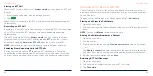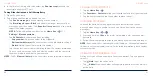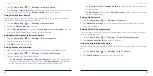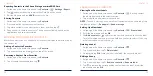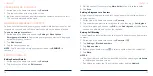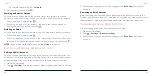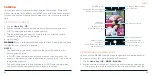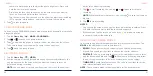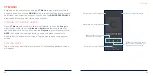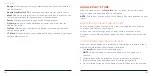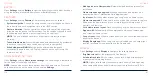82
83
MESSAGES
You can use Messages to exchange text messages (SMS), multimedia
messages (MMS), and chat messages.
OPENING THE MESSAGES SCREEN
Tap the
Home Key
>
.
The Messages screen will open. You can create a new message, search for
messages, or open an ongoing message thread.
• Tap
Start chat
to write a new message.
• Tap to search for a message using keywords.
• Tap an existing message thread to open the conversation.
SENDING A MESSAGE
1. On the Messages screen, tap
Start chat
.
2. Add recipients in one of the following ways:
• Tap the To field and enter the phone number or contact name manually.
Tap
Send to [number]
or a match from your contacts displayed below
the To field to add the number or contact as the recipient.
• Tap a contact below the To field.
• If you want to send a group message to multiple recipients, tap
Create
group
and select the recipients or enter the numbers, emails, or contact
names. Then tap
Next
. You can edit the group name if necessary.
3. Tap the
Text message field and enter the message text.
4. If you want to send a multimedia message, press and hold to record a
voice message, or tap
to share your location (tap ) or a file (tap
). You
can also tap
to attach Gallery photos/videos (tap
) or capture a photo (tap
) or a video clip (tap
>
Video
> ).
NOTE:
To capture a new photo, tap
to switch between the front and
the back cameras and tap
to take the picture. To record a video, tap
to record the video and
to finish. Tap
Attach
to add the video to the
message.
5. Press and hold
to add a message subject to your MMS.
6. Tap .
NOTES:
• If you add two or more recipients, the message may be sent as a group
MMS where everyone can reply and see each other’s messages. For group
message setting, tap >
Settings
>
Advanced
>
Group messaging
from
the Messages screen.
• You can also include email addresses as recipients for multimedia
messages.
• Do not add a subject or any attachment if you want to send a text message.
Otherwise you may be charged for a multimedia message.
MESSAGES