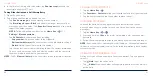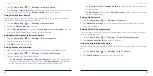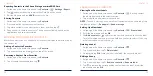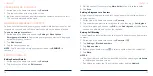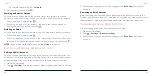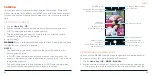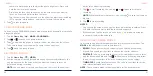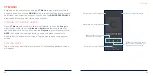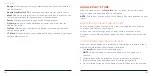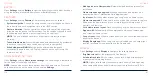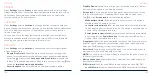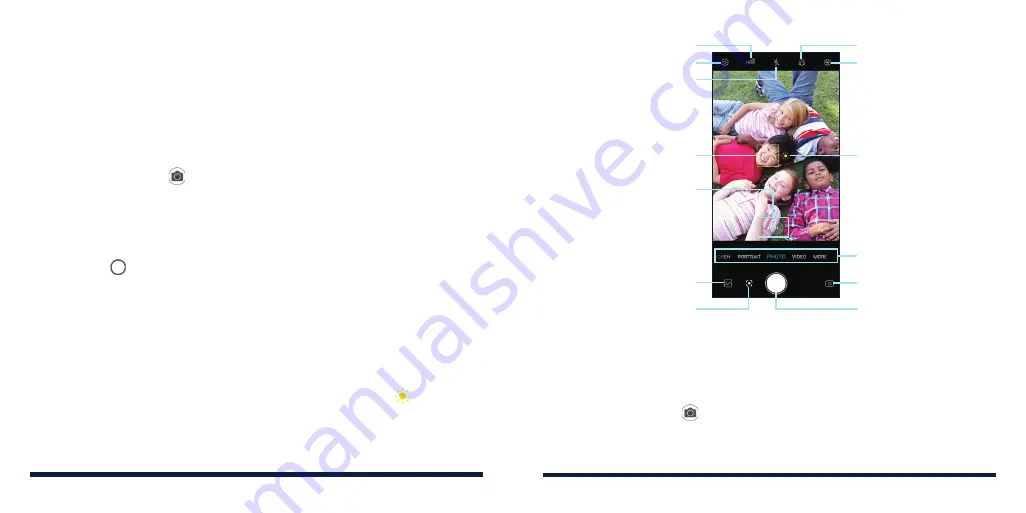
88
89
CAMERA
You can take photos and record videos with the Camera app. Photos and
videos are stored to the phone’s microSDXC card or to the phone’s internal
storage. You can copy them to your computer or access them in the Photos
app.
CAPTURING A PHOTO
1. Tap the
Home Key
>
.
2. Aim the camera at the subject and make any necessary adjustments.
PHOTO (auto camera) mode is used by default.
3. Tap the area where you want the camera to focus, or let the camera
autofocus on the center of the image.
4. Lightly tap
.
WARNING!
Keep a safe distance when using the flash. Do not point the flash
towards the eyes of people or animals.
NOTES:
• You can pinch or spread your fingers on the screen to zoom in or out
before taking a picture.
• In PHOTO (auto camera) mode, when you tap the screen to focus, the
exposure bar appears beside the focus point. You can drag up or down
to adjust the exposure.
• The wide-angle camera is only available in PHOTO (auto camera) mode.
You cannot tap the viewfinder screen to focus in this mode.
Search what’s in the photo
with Google Lens
Adjust the
focus point
Switch between
normal and wide view
View your photos
and videos
Turn HDR on/off
Change the flash setting
Change airbrush settings
Select a filter
Adjust the exposure
Switch between the
front and back cameras
Change the camera settings
Scroll to switch mode
Capture a photo
USING MANUAL CAMERA MODE
You can use the MANUAL camera mode to adjust more camera options for
your photo, such as ISO, white balance, and exposure.
1. Tap the
Home Key
>
>
MORE
>
MANUAL
.
2. Aim the camera at the subject. You can make the following adjustments:
• Drag the yellow circle to any area on the screen where you want the
CAMERA