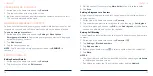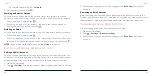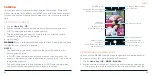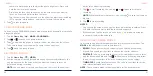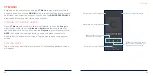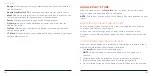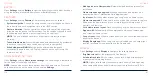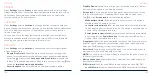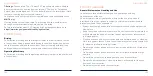102
103
•
Google:
Use Google search or get information when you need it with the
Google Assistant.
•
Google Play Movies & TV:
Stream and download movies and TV shows.
•
Maps:
Find points of interest such as restaurants and local businesses. You
can also get directions for various modes of transportation.
•
Photos:
Manage photos on the phone and Google account.
•
Play Store:
Purchase and download apps, games, and more from the
Google Play Store.
•
YouTube:
Watch video clips from YouTube.com, or upload your own and
share with the world.
•
YT Music:
Play and browse songs and playlists on your phone or from your
YouTube Music account.
GOOGLE PLAY™ STORE
From the home screen, tap
Play Store
. You can buy or rent music, books,
movies, apps, and download them to your phone.
NOTE:
The content you can access in the Google Play store depends on your
region.
BROWSING AND SEARCHING FOR APPS
You can browse apps by category. Tap a top-level category, such as Apps,
and tap an app from any subcategory.
You can also search for apps using an app’s name, description, or the
developer’s name. Simply tap the search box at the top and enter the search
terms.
DOWNLOADING AND INSTALLING APPS
When you find the app you are interested in, tap it to open its details screen,
where more information about the app is displayed.
1. Tap
Install
(free apps) or the price (paid apps).
NOTE:
To purchase apps, a payment method such as Google Pay is
required.
2. For paid apps, follow additional on-screen instructions for payment.
3. Wait for the app to be downloaded and installed automatically.
4. Once installed, swipe up on the home screen to find and use the new app.
MORE APPS