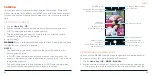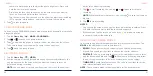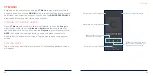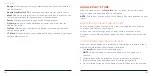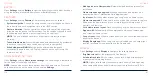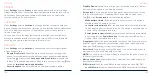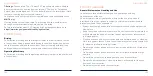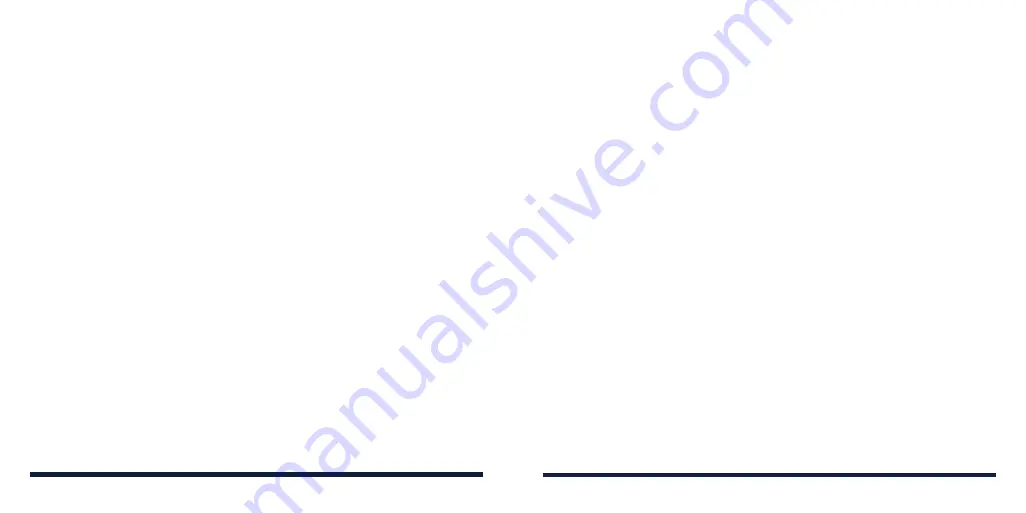
112
113
•
Dark theme:
Switch the display to a dark background (supported by most
apps) to protect your eyes in dark environments.
•
Night Light:
Enable Night Light to tint the screen amber for eye protection,
or set a schedule when Night Light will be turned on (see
Personalizing –
Using Night Light).
•
Adaptive brightness:
Automatically adjust screen brightness and learn
your preferences.
•
Wallpaper:
Select a background image for the home screen and lock
screen (see
Personalizing – Applying New Wallpapers).
•
Screen timeout
: Set the length of time of inactivity before the screen turns
off automatically.
•
Auto-rotate screen:
Choose whether the screen contents should rotate
when the phone is rotated.
•
Font size:
Set the font size of the text on the screen.
•
Display size:
Adjust the display size of screen elements including fonts,
icons and images.
•
Indicator light:
Flash the indicator light to notify you of charging, low
battery, incoming calls and messages, or other notifications.
•
Screen saver:
Manage the screen saver function, which can display
changing colors and photos as a screen saver when the phone is docked
or charging.
•
Lock screen:
Choose what to show on the lock screen. You can hide
notifications or sensitive notification content, display a personalized lock
screen message, or display a lockdown option when you press and hold
SETTINGS
the
Power/Lock Key
to turn off smart lock, fingerprint unlocking, and
notifications until the phone is unlocked.
SOUND
Open
Settings
and tap
Sound
. Adjust different types of volume (see
Personalizing – Adjusting Volumes), toggle notification mode (see
Personalizing – Switching to Silent or Vibration Mode), set Do Not Disturb
options (see
Personalizing – Using Do Not Disturb Mode), set up sound
for calls and notifications (see
Personalizing – Changing the Ringtone or
Notification Sound), manage DTS Sound settings, or select system sounds (see
Personalizing – Turning System Sounds On/Off).
STORAGE
Open
Settings
and tap
Storage
to view the memory information of the internal
phone storage and the microSDXC card (if one is installed.)
•
Saving location:
Tap
Phone
or
SD
card
to select the default location for
new data, such as recorded voice memos.
•
DEVICE STORAGE:
Tap
Internal shared storage
to get a detailed
breakdown of space usage by type. Tap
MANAGE STORAGE
to remove
files and apps you do not need.
•
PORTABLE STORAGE:
Safely mount, unmount (remove), and format your
microSDXC card. For more information about using the phone storage and
the microSDXC card, see
Connecting to Networks and Devices – Using the
microSDXC Card as Portable or Device Storage.
SETTINGS