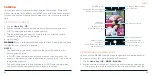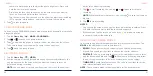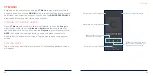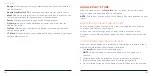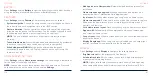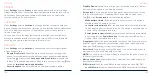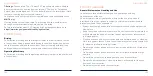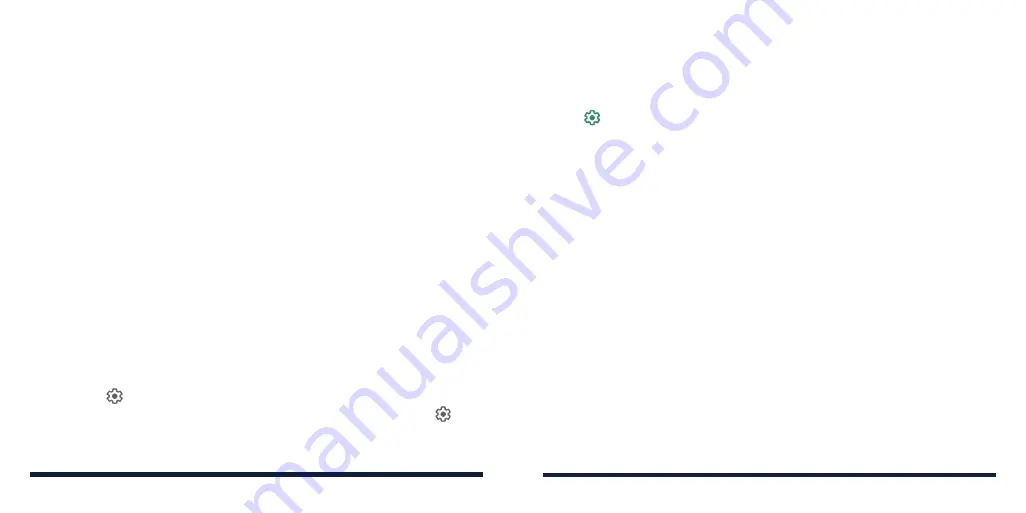
114
115
PRIVACY
Open
Settings
and tap
Privacy
to manage app permissions (see
Settings –
Apps & Notifications – Permission Manager), password display, lock screen
notifications, and information shared with Google (such as autofill data,
location history, ad ID, and activities.)
LOCATION
Open
Settings
and tap
Location
to manage location services to help your
phone and apps determine your location. To use location-related applications,
such as finding your location on Google Maps, you must have location
services turned on.
You can also check the apps that recently requested your location data,
manage location permission for each app, turn on/off Wi-Fi and Bluetooth
scanning, and control other location-related services.
SECURITY
Open
Settings
and tap
Security
to configure options that help keep your
phone and data safe.
•
Google Play Protect:
Allow Google to regularly check your apps and
phone for harmful behavior and warn you about any detected potential
harm. Tap and switch on
Scan apps with Play Protect
to enable this
feature. To send unknown apps to Google for better detection, tap and
switch on
Improve harmful app detection
.
•
Security update:
Check for, download, and install system updates.
SETTINGS
•
Find My Device:
Locate, lock, or wipe your lost device remotely. The lost
device must be signed in to a Google account.
•
Screen lock:
Secure your phone and personal information with a screen
lock (see
Personalizing – Protecting Your Phone With a Screen Lock).
Tap beside
Screen lock
to set the following options.
-
Make pattern visible:
Show the pattern as you draw it. This option is
available when a Pattern lock is set.
-
Lock after screen timeout:
Set the time needed for the lock protection
to be activated after the screen turns off. This option is available when a
Pattern, PIN, or Password lock is set.
-
Power button instantly locks:
Lock protection is activated immediately
when you press the
Power/Lock Key
. This option is available when a
Pattern, PIN, or Password lock is set.
•
Fingerprint:
Enable the touch-controlled functions of the fingerprint sensor.
Register up to 5 fingerprints for unlocking the phone or opening bound
apps (see
Personalizing – Using Your Fingerprint).
•
Smart Lock:
Keep the phone unlocked when it is near trusted devices, in
trusted places, or while being held or carried.
NOTE:
You need to sign in to your Google account on the phone to use all
the Smart Lock features.
•
Device admin apps:
View or deactivate apps you have authorized to be
device administrators.
•
SIM card lock:
Lock the nano-SIM card and change the nano-SIM PIN.
-
Lock SIM card:
Activate or deactivate the PIN lock to require PIN before
SETTINGS