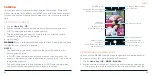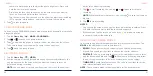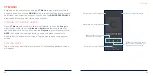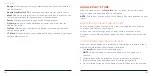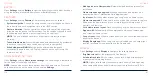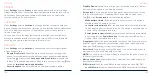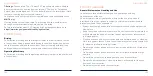116
117
accessing the nano-SIM card.
-
Change SIM PIN:
Change the PIN used to access the nano-SIM card.
NOTE
: Put all your confidential passwords in a safe place for future use.
If you enter the wrong SIM PIN more times than allowed, your nano-SIM
card will be locked and you cannot access the mobile network. Contact
Consumer Cellular for a PIN Unlock Key (PUK) to restore the nano-SIM card.
•
Encryption & credentials:
-
Encrypt phone:
Your phone is already encrypted.
-
Storage type:
Check the credential storage type.
-
Trusted credentials:
Display trusted CA certificates.
-
User credentials:
View and modify stored credentials.
-
Install a certificate:
Install certificates from the internal storage or the
microSDXC card.
-
Clear credentials:
Delete all certificates.
•
Trust agents:
View or deactivate trust agents.
•
App pinning:
Pin an app's screen to keep it in view until you unpin it. This
feature can be used, for example, to let a trusted friend play a specific
game (see
Personalizing – Protecting Your Phone With App Pinning).
ACCOUNTS
Open
Settings
and tap
Accounts
to manage your accounts and
synchronization (see
Web Accounts).
SETTINGS
ACCESSIBILITY
Open
Settings
and tap
Accessibility
to configure accessibility plug-ins and
services on your phone, such as using Color inversion or Font size for users
with sight problems.
DIGITAL WELLBEING & PARENTAL CONTROLS
Open
Settings
and tap
Digital Wellbeing & parental controls
to improve your
digital wellbeing and balance your child's screen time.
•
Dashboard:
Check the screen time, number of notifications, and opened
times of each app. You can set daily timers for the most-used apps to
prevent overindulgence (see
Settings – Apps & Notifications – Screen
Time).
•
Bedtime mode:
Schedule changes to help you get ready for sleep, like
removing your screen’s colors and stopping notifications.
•
Focus mode:
Select distracting apps and turn on focus mode to pause
them when you need time to focus.
•
REDUCE INTERRUPTIONS:
Manage app notifications and Do Not Disturb
settings to reduce interruptions from your important tasks.
•
Show icon in the app list:
Display or hide the Digital Wellbeing app in the
app list.
• In the Parental controls section, tap
Set up parental controls
to add content
restrictions and set other limits for your child with the Family Link app.
SETTINGS