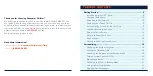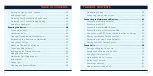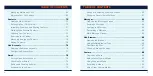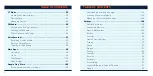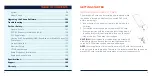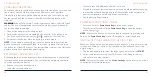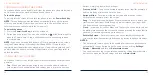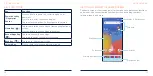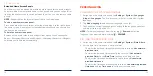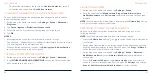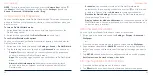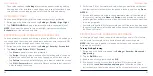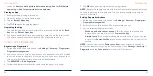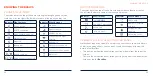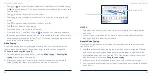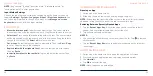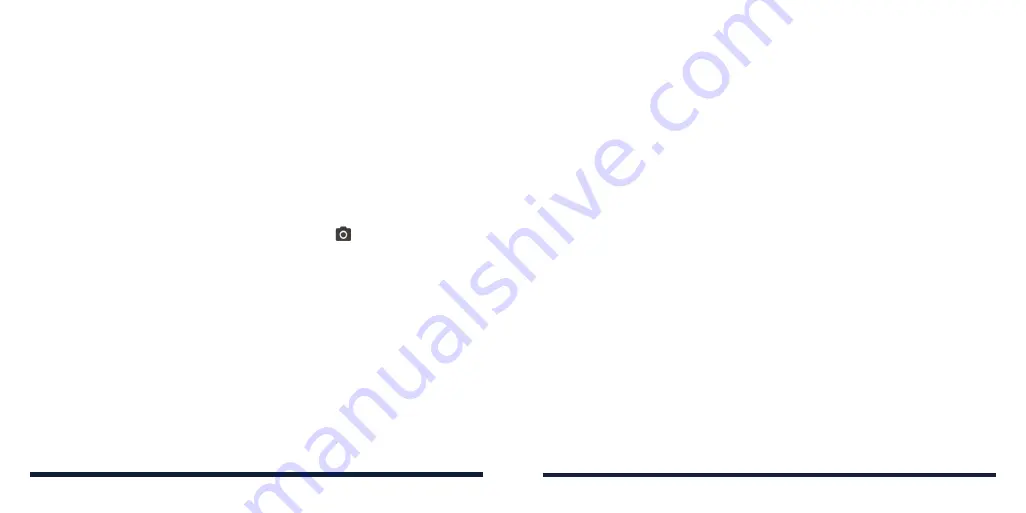
12
13
LOCKING/UNLOCKING THE PHONE
Your phone allows you to quickly lock it (put the phone into sleep mode) when
not in use and also to unlock it when you need to use it.
To lock the phone:
To quickly turn the screen off and lock the phone, press the
Power/Lock Key
.
NOTE:
To save battery power, the phone automatically turns off the screen
after a certain period of time when you leave it idle. You will still be able to
receive messages and calls while the screen is off.
To unlock the phone:
1. Press the
Power/Lock Key
to turn the screen on.
2. Swipe up on the screen. You can also swipe from
at the bottom right to
open the Camera app. Or, tap a notification twice consecutively to open
the related app.
NOTE:
If you have set an unlock pattern, a PIN, or a password as the screen
lock (see
Personalizing – Protecting Your Phone With a Screen Lock), or
registered your fingerprint (see
Personalizing – Using Your Fingerprint), you’ll
need to draw the pattern, enter the PIN/password, or use your fingerprint to
unlock the phone.
USING THE TOUCH SCREEN
Your phone's touch screen lets you control actions through a variety of touch
gestures.
•
Tap
– When you want to type using the on-screen keyboard, select on-
screen items (such as application and settings icons), or press on-screen
GETTING STARTED
buttons, simply tap them with your finger.
•
Press and Hold
– To open the available options for an item (for example, a
link in a web page), press and hold the item.
•
Swipe or Slide
– To swipe or slide means to quickly drag your finger
vertically or horizontally across the screen.
•
Drag
– To drag, press and hold your finger with some pressure before you
start to move your finger. While dragging, do not release your finger until
you have reached the target position.
•
Pinch
– In some apps (such as Maps and Photos), you can zoom in and out
by placing two fingers on the screen at once and pinching them together (to
zoom out) or spreading them apart (to zoom in).
•
Rotate the Screen
– For most screens, you can automatically change the
screen orientation from portrait to landscape by turning the phone sideways.
NOTES:
• The Auto-rotate feature needs to be enabled for the screen orientation to
automatically change. Swipe up on the home screen and tap
Settings
>
Display
>
Advanced
and turn on
Auto-rotate screen
.
• You can also access the screen rotation control by sliding down the status
bar twice to open the Quick Settings and turn on
Auto-rotate
.
GETTING STARTED