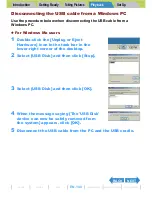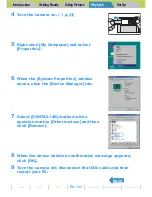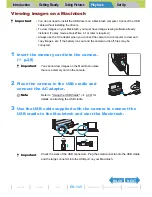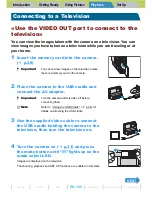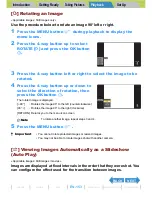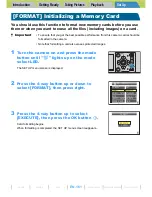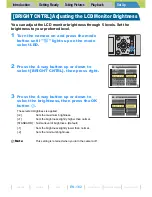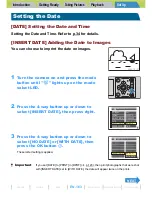Introduction
Getting Ready
Taking Pictures
Playback
Set Up
EN-153
NEXT
BACK
Contents
Glossary
Index
Nomenclature
Menus and Settings
Troubleshooting
[
W
] Rotating an Image
«Applicable images: Still images only»
Use the procedure below to rotate an image 90° left or right.
1
Press the MENU button
K
during playback to display the
menu icons.
2
Press the 4-way button up to select
ROTATE [
W
] and press the OK button
E
.
3
Press the 4-way button left or right to select the image to be
rotated.
4
Press the 4-way button up or down to
select the direction of rotation, then
press the OK button
E
.
The rotated image is displayed.
[
90°]
: Rotates the image 90° to the left (counterclockwise)
[90°
]
: Rotates the image 90° to the right (clockwise)
[RETURN]: Returns you to the menu icon screen
5
Press the MENU button
K
.
[
o
] Viewing Images Automatically as a Slideshow
(Auto Play)
«Applicable images: Still images / movies»
Images are displayed at fixed intervals in the order that they were shot. You
can configure the effect used for the transition between images.
B
Note
To rotate another image, repeat steps 3 and 4.
A
Important
• You cannot rotate protected images or resized images.
• You may not be able to rotate images shot with another camera.
RETURN
ROTATE
90°
90°
RETURN