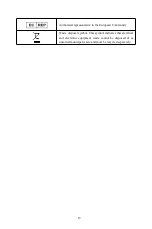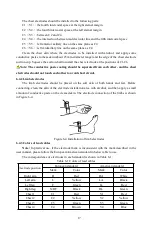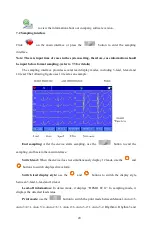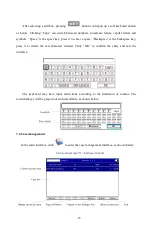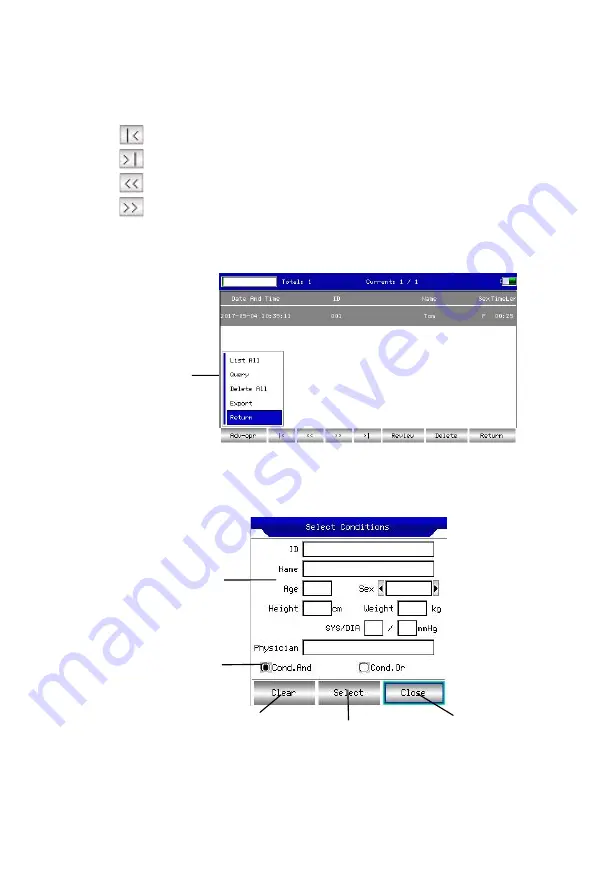
.
24
The above interface shows all medical records stored in the device. User can search necessary
cases by the query function in the interface (refer to 7.5), modify or delete case information by
edit function, and review stored case information (refer to 7.6).
Click
to jump to the first page of case list.
Click
to jump to the last page of case list.
Click
to jump to the previous page.
Click
to jump to the next page.
7.5 Query
In the case management interface, click “Adv-opr” to enter the following interface:
Advanced options
Click “Query” to enter the query interface shown below. Input query conditions and click
“Query” to obtain expected results. After clicking “Clear”, the system will clear all query
conditions that entered.
Matching mode
Query condition
Clear input conditions
Return to case
management
Query by current condition
“Cond.And” and “Cond.Or” indicate the matching mode of the query conditions. You can
choose one of the two. If you select “Cond.And”, the displayed query results will satisfy all the
input conditions at the same time; if you select “Cond.Or”, the displayed query results only need