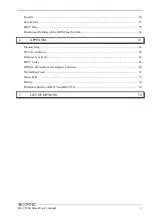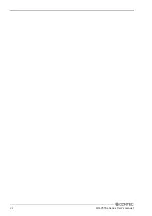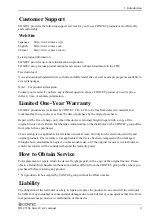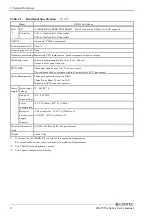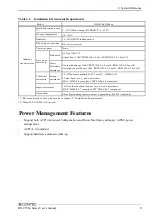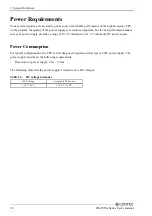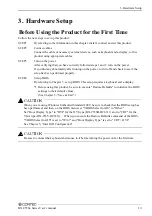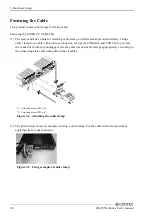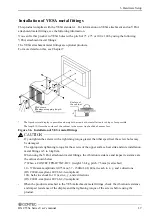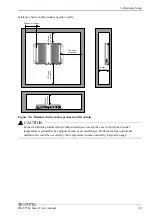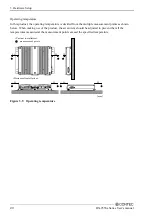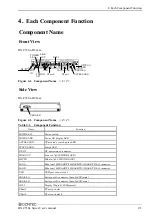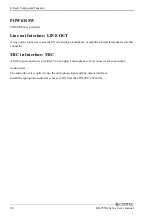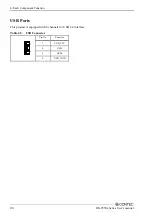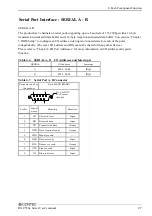3. Hardware Setup
BX-955Sx Series User’s manual
13
3.
Hardware Setup
Before Using the Product for the First Time
Follow the next steps to set up this product:
STEP1
By referring to the information in this chapter, install, connect and set this product.
STEP2 Connect
cables.
Connect the cable of necessary external devices, such as keyboard and a display, to this
product using appropriate cables.
STEP3
Turn on the power.
After verifying that you have correctly followed steps 1 and 2, turn on the power.
If you find any abnormality after turning on the power, turn it off and check to see if the
setup has been performed properly.
STEP4 Set
up
BIOS.
By referring to Chapter 5, set up BIOS. This setup requires a keyboard and a display.
*1 Before using this product, be sure to execute "Restore Defaults" to initialize the BIOS
settings to their default values.
(See Chapter 5, "Save & Exit".)
CAUTION
When you are using Windows Embedded Standard 2009, be sure to check that the BIOS setup has
been performed, and then, on the BIOS menu, set "VBIOS Select for OS" to "Other."
Set "Boot Display Type" to "DVI" for the DVI type (BX-955SD-DC6311) and to "CRT" for the
VGA type (BX-955S-DC6311). When you execute the Restore Defaults command of the BIOS,
"VBIOS Select for OS" is set to "Win 7" and "Boot Display Type" is set to "CRT + DVI."
See Chapter 5, "Intel IGD Configuration".
CAUTION
Be sure to connect the keyboard and mouse to it before turning the power on for the first time.