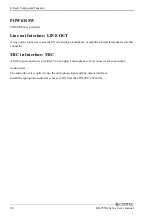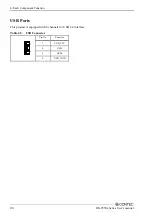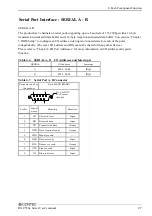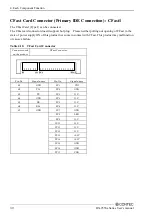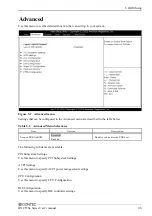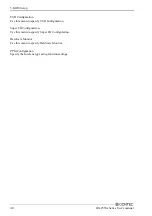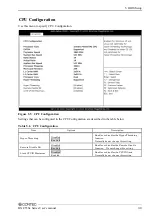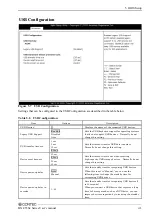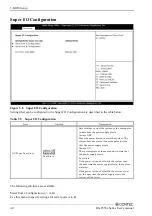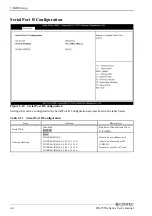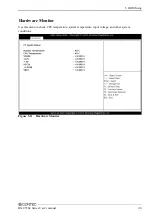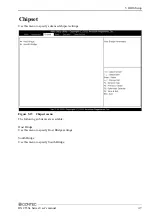5. BIOS Setup
36
BX-955Sx
Series
User’s
manual
USB Configuration
Use this menu to specify USB Configuration.
Super I/O Configuration
Use this menu to specify Super I/O Configuration.
Hardware Monitor
Use this menu to specify Hardware Monitor.
PPM Configuration
Specify the Intel energy-saving function settings.