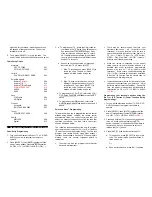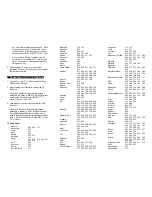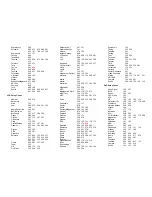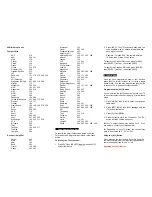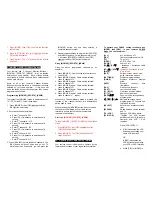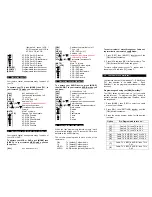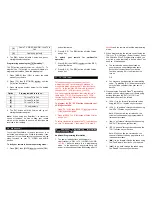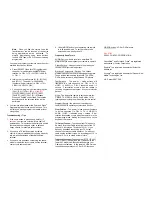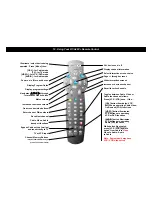CheckMate
®
IV
Model RT-U49C+
Universal Remote Control
Programming And Operating
Instructions
To have a clearer idea of the features and capabilities of
your remote control, take a moment to read these
instructions. Save for future reference.
© 2003, CONTEC CORPORATION,
Rev. 07/03
1. Introduction
Your CheckMate
®
IV universal remote control is
simple to program, easy to use, and can operate up to
four (4) devices, which include:
CABLE
Cable
set-top
terminals
TV
Televisions
VIDEO
VCR, DVD
AUDIO
Audio receivers, amplifiers, CD players
Before you can use your remote control, it must be
programmed (set-up) to operate the above devices.
2. Before Getting Started
Some of the special features and buttons on your
remote control are as follows:
Point and Press
®
Programming
Lets you program your TV, VIDEO, AUDIO devices
without codes. . For more information, see Sections
5 and 18.
[ALL]
Turns all of your electronic devices on / off with one
button press. [ALL] can even be programmed to
automatically tune your TV to its correct output
channel. For more information, see Section 8.
[MOVIES], [SPORTS], [NEWS]
Program your favorite channels on the [MOVIES],
[SPORTS] and [NEWS] buttons. For more
information see Section 9.
[VCR / VOD] Toggle
“Toggles” the VCR buttons between CABLE (Video-
On-Demand) and VIDEO (VCR / DVD) functions.
For more information, see Section 10.
SmartKeys™
Program multiple button presses on the [CBL] and
[TV] buttons. For more information, see Section 15.
[MODE]
Indicates which mode (CBL, TV, VIDEO, AUDIO)
the remote is currently operating in by illuminating
the power button. To change to a different mode,
press [MODE], then the power button for the
electronic device you wish to operate. For more
information, see Sections 10, 11, 12, 13, 16, 18.
Memory Guard™
Eliminates reprogramming after battery changes.
Time Out
Shuts remote off if any button is pressed and held
for
30 seconds.
This extends battery life in the
event the remote becomes
lodged
under or between
heavy objects.
3. Installing / Replacing Batteries
Install two (2) new “AA” alkaline batteries as indicated
by the diagram in the battery compartment.
When the batteries become low and need to be
replaced, the [CBL], [TV], [VIDEO], [AUDIO] buttons
will not illuminate normally or at all during use.
When this happens, replace the existing batteries with
two (2) new “AA” alkaline batteries to restore normal
operation to the remote control.
4. Programming Your Cable Set-Top Terminal
u
Your CheckMate
®
IV remote is pre-programmed to
operate the Scientific-Atlanta Explorer
®
, Pioneer
Voyager
®
and Pace digital set-top terminals.
To operate a different cable set-top terminal, look up
the brand and model in the Cable Setup Code list. If
you are not sure of your brand and model, contact
your cable company.
1. Press [SELECT], then [MUTE] together until the
power / mode buttons illuminate in slow-rotation
(i.e. CBL
Æ
TV
Æ
VIDEO
Æ
AUDIO
Æ
CBL…).
2. From the Cable Setup Code list, locate the 3-
+
-