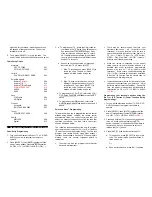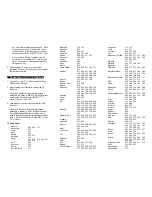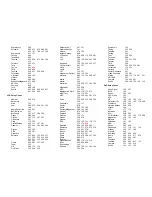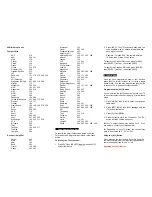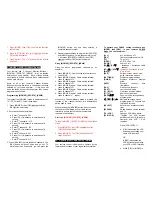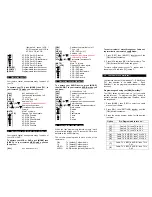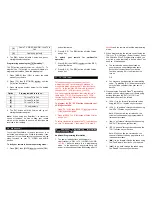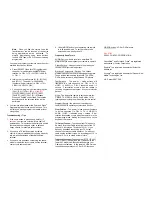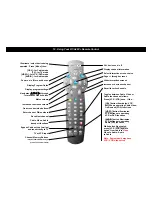Illuminate / select device being
operated. Press [Mode], then…
[CBL] - for Cable mode
[TV] - for TV mode
[VIDEO] - for VCR / DVD mode
[AUDIO] - for Audio mode
Power on / off for each device
Display Program Guide
Display program settings
Navigates (
S
,
T
,
W
,
X
) through
interactive screen choices
Mutes volume
Increase or decrease volume
On-screen decision buttons
Enter channel, PIN numbers
Recall last channel
Cable, Video, Audio
transport functions
Bypass Cable set-top terminal
and tune directly to TV
TV or VCR input
Channel Memory Buttons
(may be labeled differently or
pre-set on some models)
ALL devices on / off
Display channel information
Select interactive screen choice
Page +/- through screens
Hides interactive screens
Increase or decrease channel
Recall favorite channels
Toggles between Cable, Video or
Audio functions as follows:
Press [VCR / VOD] once. If the…
[CBL] button illuminates, VCR
buttons are operating Cable Video-
On-Demand (VOD) functions
[VIDEO] button illuminates,
VCR buttons are operating
VCR or DVD functions
[AUDIO] button illuminates,
VCR buttons are operating
Audio (CD) functions
While button illuminated,
press [VCR / VOD] again to
switch from Cable to
Video,
Video to Audio, Audio
to Cable
Note: Some models may have
VCR / VOD slide switch`
19. Using Your RT-U49C+ Remote Control
+
-