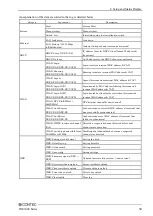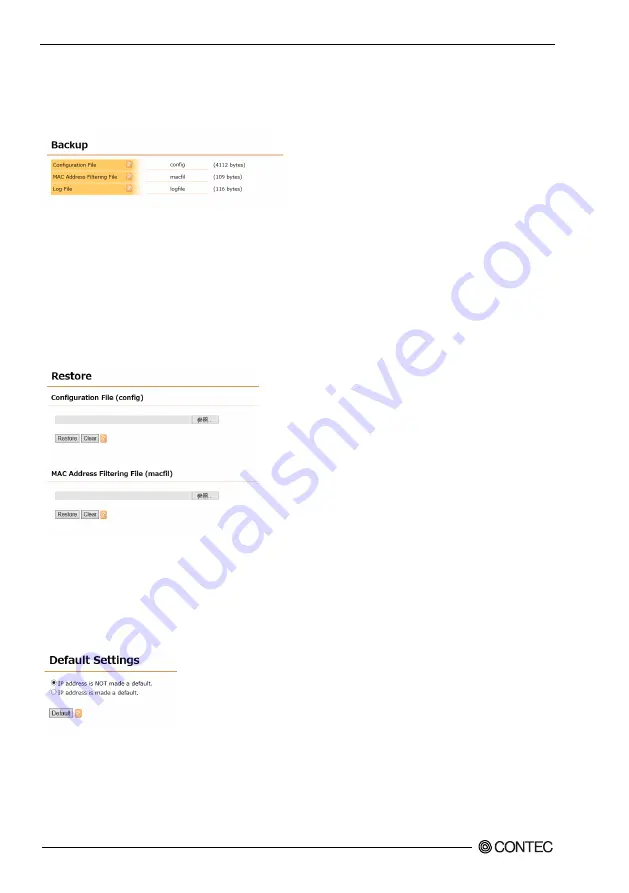
4. Setup and Status Display
62
FXE3000 Series
Download
You can download the device's current configuration file and log file by clicking the link. If the file is
opened in the browser, right click on the link and select the save to file item. The name of downloaded
file has the extension .txt added to it.
Upload
You can update the device's configuration file (config) and MAC address filtering file (macfil). Click
the "Browse" button, select the file to be uploaded from each form, and then click the "Upload" to upload
the file to the device. The file is uploaded and the update task finishes several seconds or several tens of
seconds after clicking the "Upload" button, then the page changes.
If the upload fails, check that the uploaded file is the correct file, and then try uploading again. Do not
turn off the device's power under any circumstances during the updating task from when the "Upload"
button is clicked until the screen changes as this will result in malfunction.
Default Settings
You can restore the device's settings to the default settings. At this time, select with the radio button to
also restore the IP addresses (including subnet mask) to the defaults or to leave them as they are. Then
click the "Default" button.
Even when the default settings are restored, they are not saved to the device's configuration file, so you
must save and restart to reflect the settings.