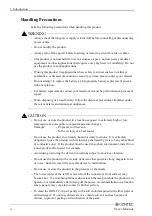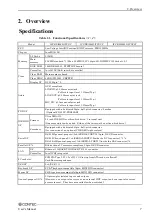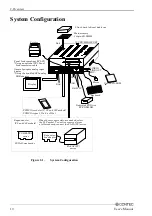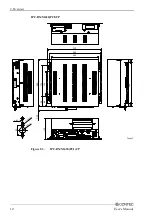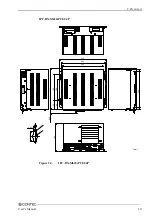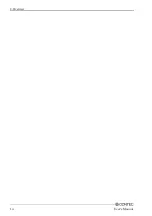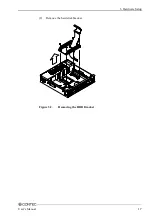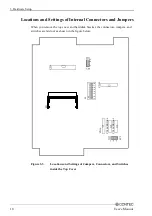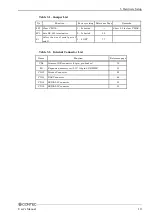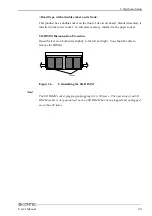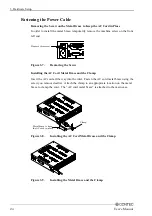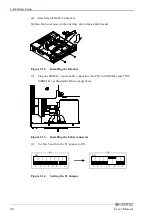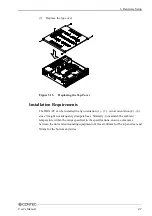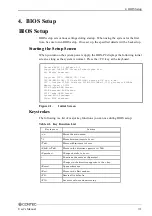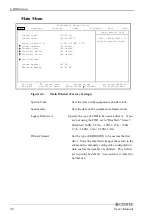Reviews:
No comments
Related manuals for IPC-BX/M630 Series

SuperServer E102-9W-C
Brand: Supermicro Pages: 103

Flex System x240 Compute Node
Brand: IBM Pages: 28

ML590
Brand: Oki Pages: 2

DTS 4132.timeserver
Brand: Mobatime Pages: 108

87401RU
Brand: IBM Pages: 110

WSP PRO
Brand: DNP Pages: 2

ProLiant ML110 Gen 10
Brand: HPE Pages: 5

SUPERSERVER 5028TK-HTR
Brand: Supermicro Pages: 138

BizNAS D400 Series
Brand: Tandberg Data Pages: 2

NX1012DS
Brand: Imagine Pages: 2

W150
Brand: ImageQuest Pages: 31

DSS212S-D5
Brand: Echostreams Pages: 3

Xtreme PC NG6450
Brand: Chip PC Pages: 4

SuperServer 510P-WT/WTR
Brand: Supermicro Pages: 113

SuperWorkstation 5049A-TR
Brand: Supermicro Pages: 189

SuperStorageServer SSG-6119P-ACR12N4L
Brand: Supermicro Pages: 211

c-pod
Brand: C Security Systems Pages: 14

SE7520AF2
Brand: Intel Pages: 256