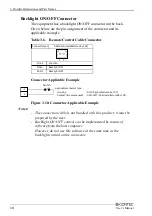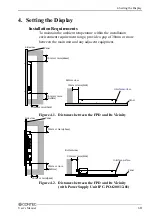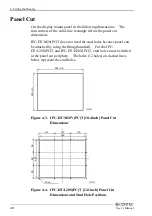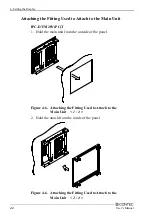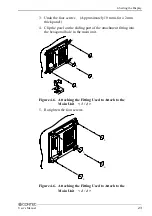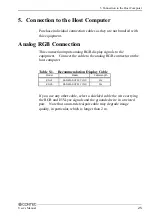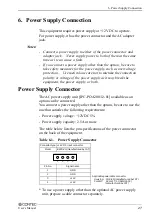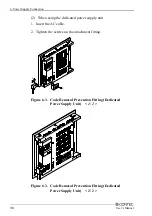7. Screen Adjustment and a Setup
User’s Manual
31
7.
Screen Adjustment and a Setup
The equipment has screen adjustment switches [MENU], [+], and
[-]. Use these switches to adjust the screen. (For the locations of
the switches, see “Outside Dimensions and Part Names” in Chapter
3.)
When using the equipment for the first time or after changing the
output screen mode of the host computer, execute AUTO ADJUST
first on the menu screen. Use these switches also to adjust the
screen brightness and contrast and to make settings for the touch
panel.
Menu Screen
Pressing the [MENU] switch displays the main menu screen. Use
the [+] and [-] switches to select individual items, adjust them, then
press the [MENU] to save the settings.
Figure 7.1. Main Menu Screen
PHASE
:
Adjust this item when the screen is partly
blurred or flickering. Press [+] or [-] while
checking the screen to optimize the item.
AUTO ADJUST
:
Select AUTO ADJUST when using the
equipment for the first time or when the screen
cannot be displayed normally due to a change
made to the display mode. Select this item
and press [MENU] to accept your selection,
and the equipment starts performing automatic
adjustment.
Note!
AUTO ADJUST may fail to adjust the screen correctly depending
on the host computer or the display screen (mostly black screen
such as in the DOS text mode). In such a case, adjust POSITION
and WIDTH to manually optimize the screen.
Summary of Contents for IPC-DT
Page 5: ...iv User s Manual ...
Page 11: ...1 Introduction 6 User s Manual ...
Page 43: ...8 LED Indicators 38 User s Manual ...