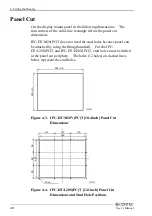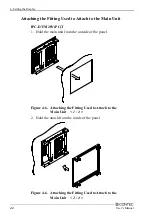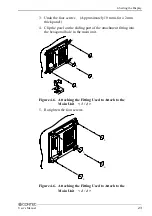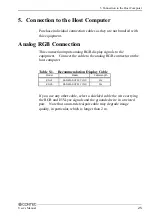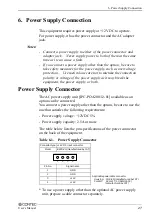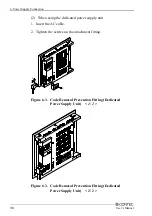7. Screen Adjustment and a Setup
34
User’s Manual
WIDTH
:
Select this item to adjust the horizontal display
size of the screen. Press [+] or [-] to optimize
the item.
TOUCHPANEL
:
Select this item to adjust the status of the touch
panel. Select this item to invoke the submenu,
select a desired item using [+] or [-], then press
[MENU] to accept the setting made.
Figure 7.4. TOUCHPANEL Submenu
TOUCHPANEL MODE:
Select the touch panel mode (WINDOWS or
DOS) depending on the host OS. For use in
the MS-DOS environment (using the MS-DOS
touch panel driver), be sure to set this item to
“DOS”. (Factory setting:WINDOWS)
ON OFF
:
Select this item to turn ON (enable) or OFF
(disable) the touch panel operation.
(The equipment is started always with this
item set to OFF.)
Usually, this item does not have to be set as the
touch panel is turned ON (enabled)
automatically upon startup of the touch panel
driver. Note, however, that the touch panel
does not work when the equipment is
connected to the host with the touch panel
driver already up and running or when the
power to the equipment is recycled. In such
cases, set this item to ON (enabled).
INTERVAL :
Select this item to adjust the scan timing of the
touch panel. Press [+] or [-] to increase or
decrease the response of the touch panel.
(Factory setting:10)
Summary of Contents for IPC-DT
Page 5: ...iv User s Manual ...
Page 11: ...1 Introduction 6 User s Manual ...
Page 43: ...8 LED Indicators 38 User s Manual ...