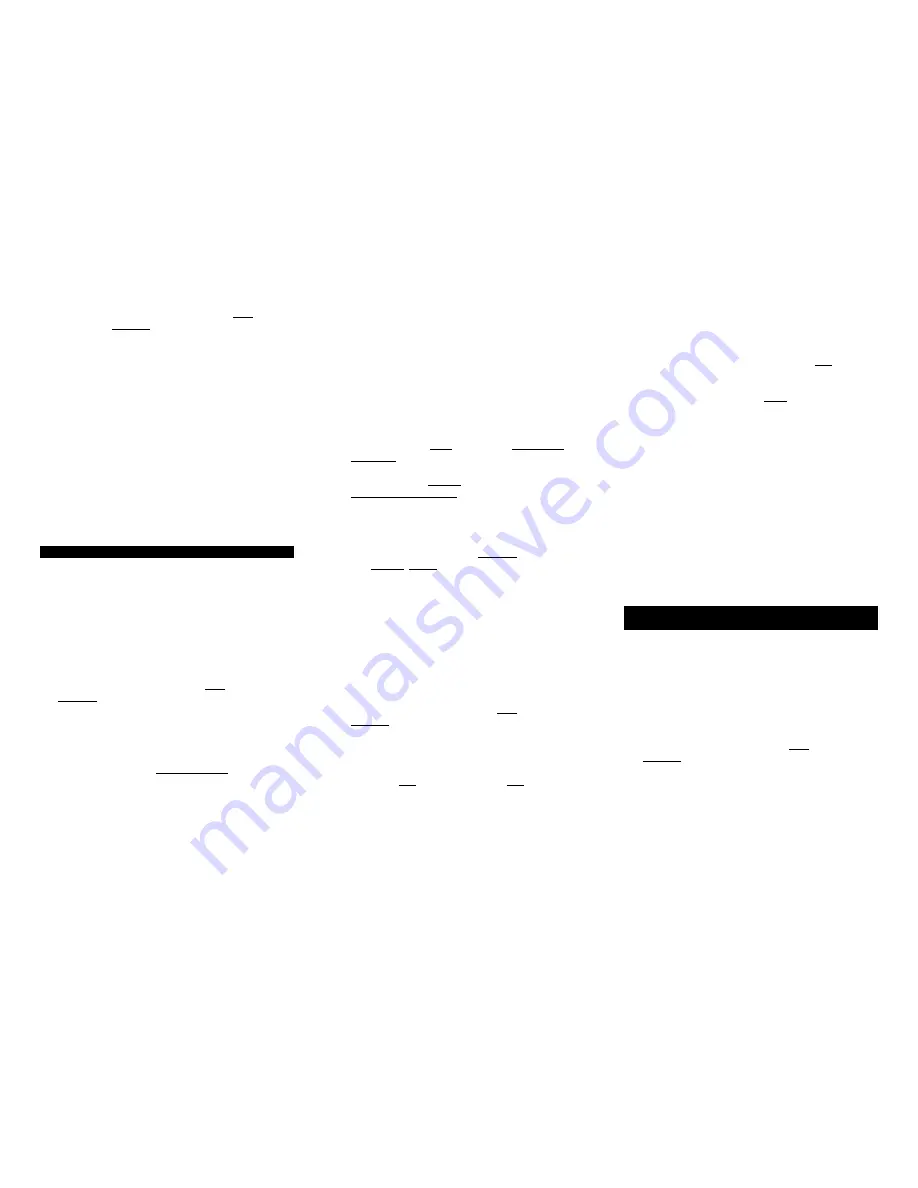
a. In this order, press and hold the [MUTE] button,
then the [ENTER] button. Hold both buttons
down together until the mode buttons
illuminate in rotation (i.e. SAT
Æ
TV
Æ
DVD
Æ
AUDIO
Æ
AUX
Æ
SAT…). Release both
buttons as soon as the mode buttons
illuminate.
b. Enter any one of the following addresses:
[000], [001], [002], [003], [004], [005], [006],
[007]. Entry of the 3-digit of each address
stores the address automatically and causes
the mode buttons to blink and go out.
c. Press the [ENTER] button to set the same
address in your Satellite Receiver. The new
address will be displayed in the upper right
corner of your TV screen.
d. Exit from the Remote Control Address screen.
5. Programming Your TV, DVD, AUDIO Devices
Code-Entry Programming
1. Turn on all the electronic devices (TV, DVD,
AUDIO) you want to program the remote to
operate.
Using the remote control keypad….
2. In this order, press and hold the [ENTER] button,
then the [MUTE] button. Hold both buttons down
together until the mode buttons illuminate in
rotation (i.e. SAT
Æ
TV
Æ
DVD
Æ
AUDIO
Æ
AUX
Æ
SAT…). Release both buttons as soon as the
mode buttons illuminate.
3. a. To program your TV, locate the 3-digit code for
your brand in the TV Setup Code list and enter
it on the keypad of the remote control. Entry
of the correct code will cause your TV to turn
off. If multiple codes are listed for your brand,
you may have to enter several different codes
until your TV turns off.
b. As soon as you have entered a 3-digit code
that turns your TV off, press [MUTE].
1. If the TV turns back on, press [ENTER] to
lock in the code. The mode buttons will
blink 3-times and go out.
Or
2. If the TV does not turn back on, enter a
different 3-digit setup code until your TV
turns back on. Then press [ENTER] to
lock in the code. The mode buttons will
blink 3-times and go out.
4. To program your DVD, refer to the DVD Setup
Code lists and repeat steps 2 and 3 above.
5. To program your AUDIO devices, refer to the
AUDIO Setup Code list and repeat steps 2 and 3
above.
Point and Press
®
Programming
This method allows you to program your remote
control without codes using the [
S
] or [
T
] buttons
("Power" function during programming). For more
information on this method as well as other buttons
you can program your remote with, see Section 14.
1. Turn on all the electronic devices (TV, DVD,
AUDIO) you want to program the remote to
operate.
Using the remote control keypad….
2. In this order, press and hold the [ENTER] button,
then the [MUTE] button. Hold both buttons down
together until the mode buttons illuminate in
rotation (i.e. SAT
Æ
TV
Æ
DVD
Æ
AUDIO
Æ
AUX
Æ
SAT…). Release both buttons as soon as the
mode buttons illuminate.
3. Press [
S
] one step at a time until one of your
electronic devices turns off. Each time you press
[
S
] button, the mode buttons will illuminate in
rotation. As soon as one device turns off, stop
pressing the [
S
] button.
4. Press [MUTE]. If the device that turned off...
a. Turns back on, press [ENTER] to lock in this
code. The mode buttons will blink 3-times and
go out.
Or
b. Does not turn back on, press [
T
] one step
at a time until that device turns back on. Each
time you press the [
T
] button, the mode
buttons will illuminate once in reverse rotation
(AUX
Æ
AUDIO
Æ
DVD
Æ
TV
Æ
SAT
Æ
AUX).
Once you have found a code that turns the
device on / off, press [ENTER] to lock in this
code. The mode buttons will blink 3-times and
go out.
5. Repeat steps 2 to 4 above for each of the
remaining electronic devices you wish to program
the remote to operate.
Note: Given the size of the code libraries in your
remote control, it will take several minutes to cycle
through all the codes when using the Point and Press
Programming method.
6. Programming Your Auxiliary Device – VCR, 2
nd
TV, 2
nd
DVD, 2
nd
Audio Device
1. Turn on the electronic device (VCR, 2
nd
TV, 2
nd
DVD, 2
nd
AUDIO) you want to program as an
AUXILIARY device.
Using the remote control keypad….
2. In this order, press and hold the [ENTER] button,
then the [MUTE] button. Hold both buttons down
together until the mode buttons illuminate in
rotation (i.e. SAT
Æ
TV
Æ
DVD
Æ
AUDIO
Æ
AUX
Æ
SAT…). Release both buttons as soon as the
mode buttons illuminate.
3. Press [ENTER] again.
4. Follow the Code Entry Programming (paragraph
3) or Point and Press Programming® (paragraphs
3 & 4) areas of Section 5 to program your AUX
device.




























