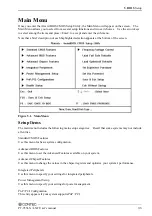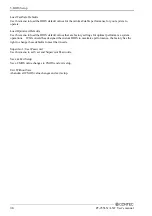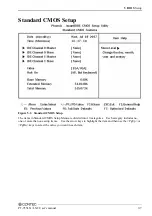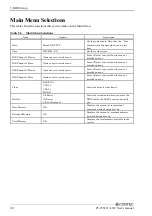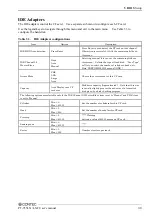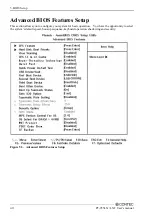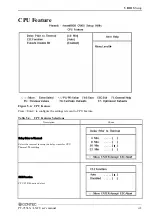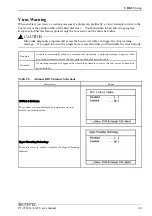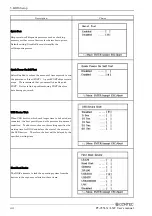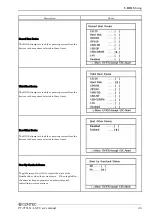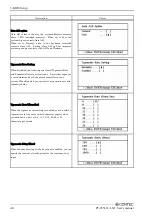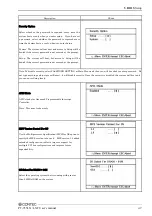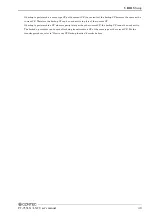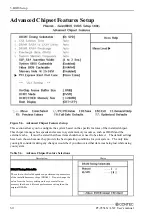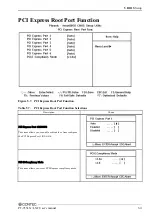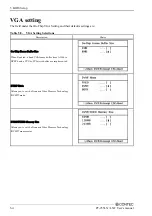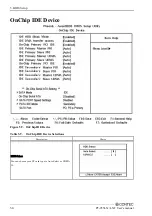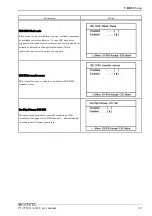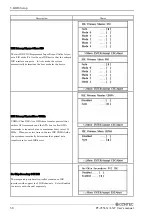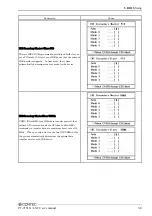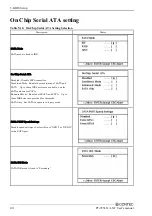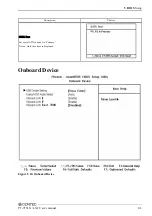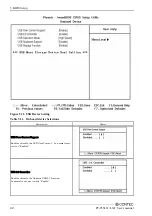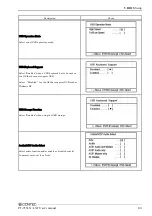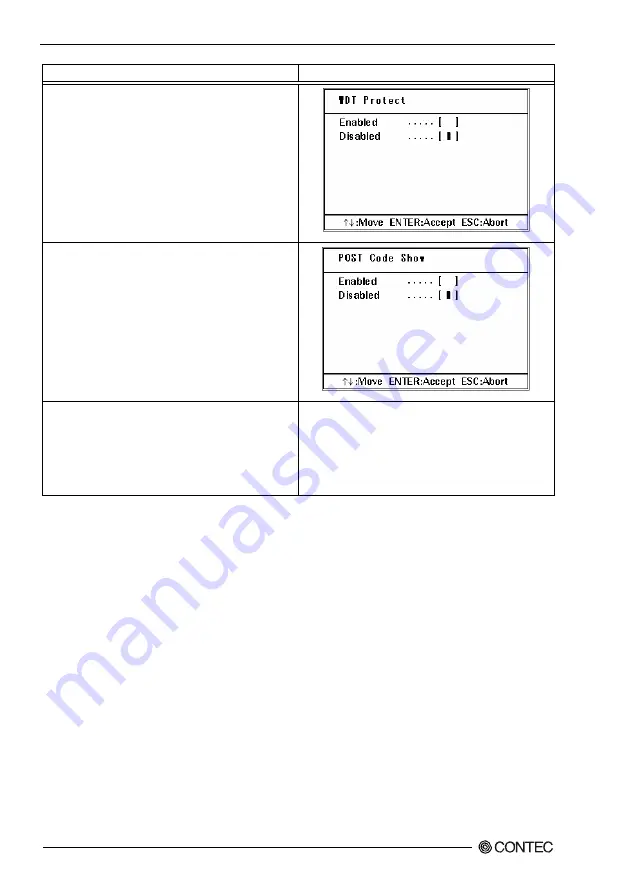
5. BIOS Setup
48
PT-955LX / LXF User’s manual
Description Choice
WDT Protect
WDT protect can be enabled to monitor the situations that
halt BIOS bootup such as malfunction of the connected
device(s), accidental noise, and some other unpredictable
happenings. When Enabled, and if BIOS startup is halted
during the startup, the system is reset and rebooting is
attempted.
Post Code Show
During BIOS startup, the Post Code is displayed at the
right upper corner of the screen. The Post Code is shown,
however, after the initialization of graphic device is finished
and the system is ready for screen display.
CF Backup
Selecting this option allows you to launch a tool for creating
the backup of CF and restoring it. This can be used to
backup your current environment as it is. For details,
please refer to the explanation below (*1).
---
*1
About the CF Backup Feature
To use the CF Backup feature, a separately-available CF for backup is required. The CF for backup must be the CF of the same model
or larger capacity. Using the CF that is not our optional parts can be the cause of unidentified problems and it must be ensured that the
CF works with your system without problem before using this feature.
Also, before performing backup, read the licensing terms of your operating system carefully so that the backup is carried out within the scope
of given license.
Please check the OS license that is included in this product.
Followings are the steps to use the CF Backup feature.
<Using the CF Backup Feature>
(1)
Connect display and keyboard to the box computer.
(2)
Insert the CF and the CF for backup to the respective CF slot before turning the power on.(3) Press the “DEL” key before the
startup to invoke the BIOS setting screen, and select “CF Backup” from menu.
(4)
Follow the messages on the screen to proceed with the process. For the copy process, the Source Disk (the CF to be backed up)
and the Destination Disk (the CF for backup) must be specified. The contents of the Source Disk can be lost if the Disks are
wrongly assigned: ensure the correct operation by carefully reading the displayed message and performing the procedures
accordingly.
(5)
When the backup process is finished, the message “BACKUP finish, Press any key reboot.” is displayed. Enter any one of the
alphabet keys from A to Z. The system reboots upon the key input.
(6)
Backup completes when the above steps are done.
Summary of Contents for PT-955LX-DC5000
Page 1: ...IPC Series PANEL PC 955 Series Fanless Atom N270 CF 12 1 model User s Manual CONTEC CO LTD...
Page 7: ...vi PT 955LX LXF User s manual...
Page 19: ...2 System Reference 12 PT 955LX LXF User s manual...
Page 29: ...3 Hardware Setup 22 PT 955LX LXF User s manual...
Page 39: ...4 Each Component Function 32 PT 955LX LXF User s manual...