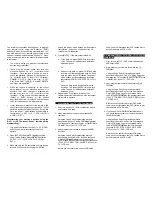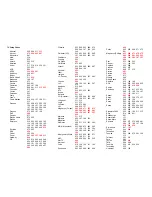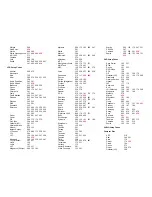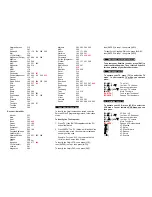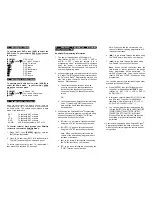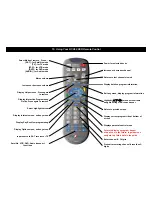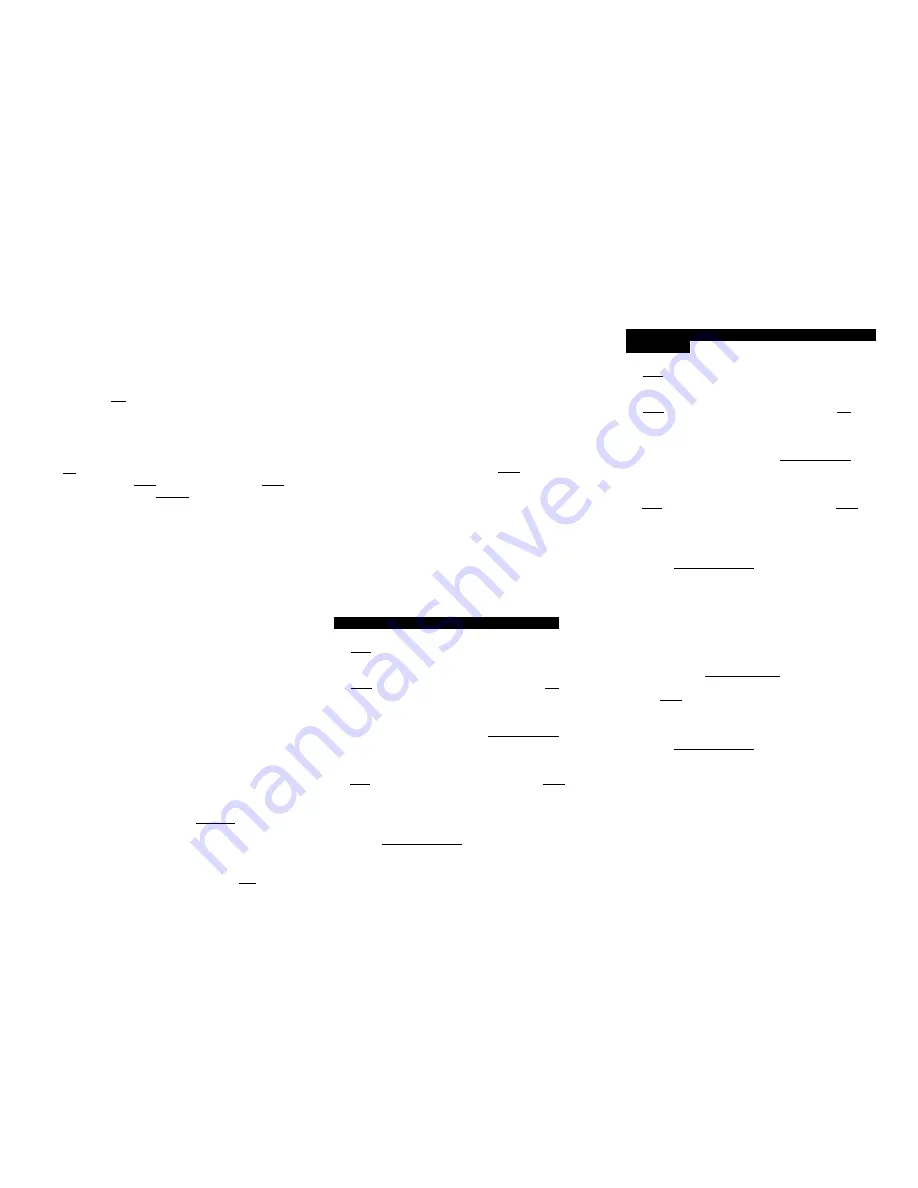
The following instructions describe how to program
your remote control using the [CH
S
] or [CH
T
]
buttons ("Power" function during programming). You
can also program your remote control using other
buttons / functions as described in Section 15. When
using this method, there are several important points
to remember:
•
The order in which you program your electronic
devices is not important.
•
There may be several codes that turn your
electronic devices on / off (or perform other
functions). Once you lock-in a code, be sure to
check the available functions for that device (i.e.
TV - Vol
S
/
T
, Mute, TV Input (TV / VCR button),
Ch
S
/
T
, 0-9, VCR - Play, Stop, Rew..., DVD -
Play, Stop, Rew..., AUDIO - Vol
S
/
T
, Mute) to
see if they are operating.
•
While the remote is searching for the correct
setup code(s) for your electronic devices, it is
possible that other (previously programmed)
devices may turn on / off (or perform other
functions). If this occurs, continue pressing the
[CH
S
] or [CH
T
] buttons (or the buttons
described in Section 15) until you find the correct
code for the device you are programming.
•
It may take several minutes for the remote to find
the correct code that turns your device on / off (or
performs another selected function). During this
time, the power / mode buttons will illuminate in
fast-rotation (i.e. SAT
Æ
TV
Æ
VCR
Æ
DVD
Æ
AUDIO
Æ
SAT...).
Programming your electronic devices using the
[Ch +] or [Ch -] buttons (“Power” function during
programming)...
1. Turn on all the electronic devices (TV, VCR, DVD,
AUDIO) you want to program the remote to
operate.
2. Press [ENTER], then [MUTE] together until the
power / mode buttons illuminate in slow-rotation
(i.e. SAT
Æ
TV
Æ
VCR
Æ
DVD
Æ
AUDIO
Æ
SAT...).
3. Press and hold the [CH
S
] button until one device
turns off. While you are pressing the [CH
S
]
button, the power / mode buttons will illuminate in
fast-rotation. As soon as one device turns off,
release the [CH
S
] button.
4. Press [MUTE]. If the device that turned off...
a. Turns back on, press [ENTER] to lock in this
code. The power / mode buttons will blink 3-
times and go out.
Or
b. Does not turn back on, press [CH
T
] one step
at a time until that device turns back on. Each
time you press the [CH
T
] button, the power /
mode buttons will illuminate once in reverse
fast-rotation (AUDIO
Æ
DVD
Æ
VCR
Æ
TV
Æ
SAT).
Once you have found a code that turns the
device on / off, press [ENTER] to lock in this
code. The power / mode buttons will blink 3-
times and go out.
5. Repeat steps 2 to 4 above for each of the
remaining electronic devices you wish to program
the remote to operate.
5. Programming Your TV / VCR Combination
1. First, turn on your TV / VCR combination device
and install a VHS tape.
2. Next, program your remote to operate the TV
functions.
Using the Code Entry Programming method
described in Section 5, find a TV Setup Code that
operates the TV functions (Power, Vol
S
/
T
, Mute,
Ch
S
/
T
, 0-9) of your TV / VCR unit.
3. Last, program your remote to operate the VCR
functions.
Using the Code Entry Programming method
described in Section 5, enter, lock and test each
3-digit VCR Setup Code for your brand until a
code is found that operates the transport functions
(PLAY, STOP, REW, FWD, PAUSE, REC) of your
TV / VCR unit.
Before you can test for the correct VCR setup
code, you must first press the [VCR] button first to
put the remote in its VCR mode.
6. Programming Your TV / DVD or TV / VCR / DVD
Combination
1. First, turn on your TV / DVD combination device
and install a DVD.
2. Next, program your remote to operate the TV
functions.
Using the Code Entry Programming method
described in Section 5, find a TV Setup Code that
operates the TV functions (Power, Vol
S
/
T
, Mute,
Ch
S
/
T
, 0-9) of your TV / DVD unit.
3. Last, program your remote to operate the DVD
functions.
Using the Code Entry Programming method
described in Section 5, enter, lock and test each
3-digit DVD Setup Code for your brand until a
code is found that operates the transport functions
(PLAY, STOP, REW, FWD, PAUSE, REC) of your
TV / DVD unit.
Before you can test for the correct DVD setup
code, you must first press the [DVD] button to put
the remote in its DVD mode.
4. If you have a TV / VCR / DVD combination unit,
you would then program your remote to operate
the VCR functions.
Using the Code Entry Programming method
described in Section 5, enter, lock and test each
3-digit VCR Setup Code for your brand until a
code is found that operates the VCR transport
functions (PLAY, STOP, REW, FWD, PAUSE,
REC) of your TV / DVD / VCR unit.
Before you can test for the correct VCR setup
code, you must first press the [VCR] button first to
put the remote in its VCR mode.