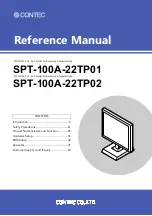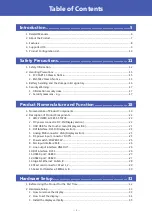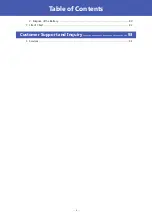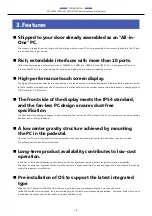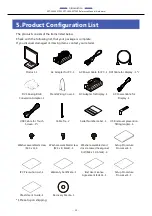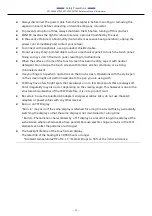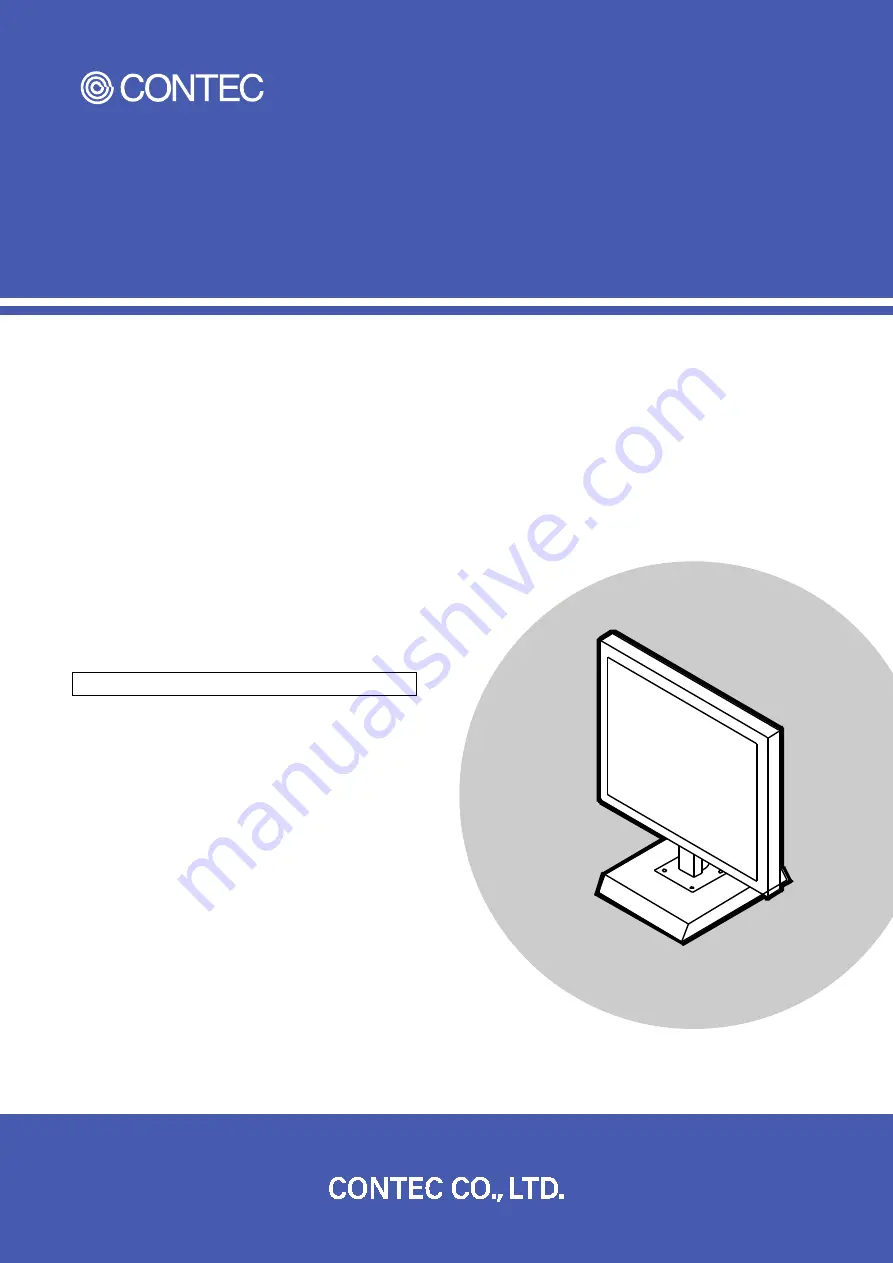
Reference Manual
CONTENTS
STAND-PC 21.5-inch model, 4GB memory integrated type
SPT-100A-22TP01
STAND-PC 21.5-inch model, 8GB memory integrated type
SPT-100A-22TP02
Introduction .................................................................. 5
Safety Precautions .................................................... 11
Product Nomenclature and Function................ 18
Hardware Setup......................................................... 31
BIOS Setup .................................................................. 42
Appendix ...................................................................... 71
Customer Support and Inquiry ........................... 93