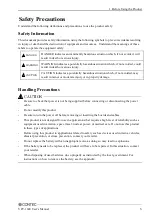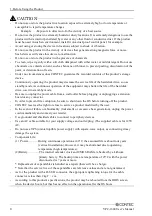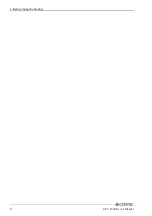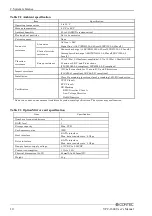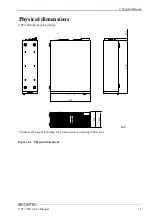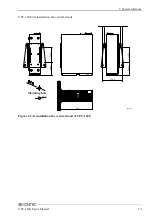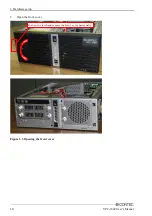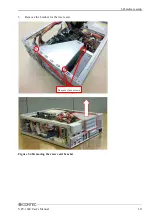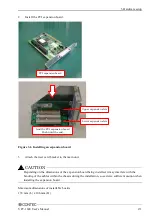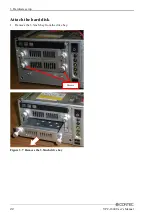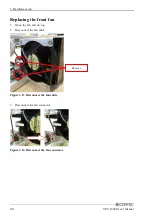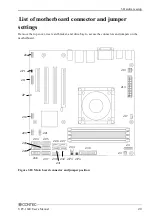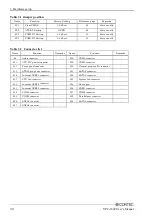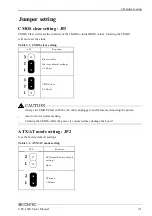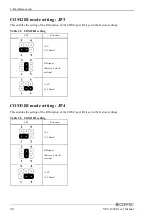Summary of Contents for VPC-1600
Page 1: ...FA Computer Space Saving Model VPC 1600 User s Manual CONTEC CO LTD...
Page 15: ...1 Before Using the Product 8 VPC 1600 User s Manual...
Page 21: ...2 System reference 14 VPC 1600 User s Manual...
Page 49: ...3 Hardware setup 42 VPC 1600 User s Manual...
Page 69: ...4 BIOS setup 62 VPC 1600 User s Manual...
Page 97: ...6 Software RAID Setup 90 VPC 1600 User s Manual...